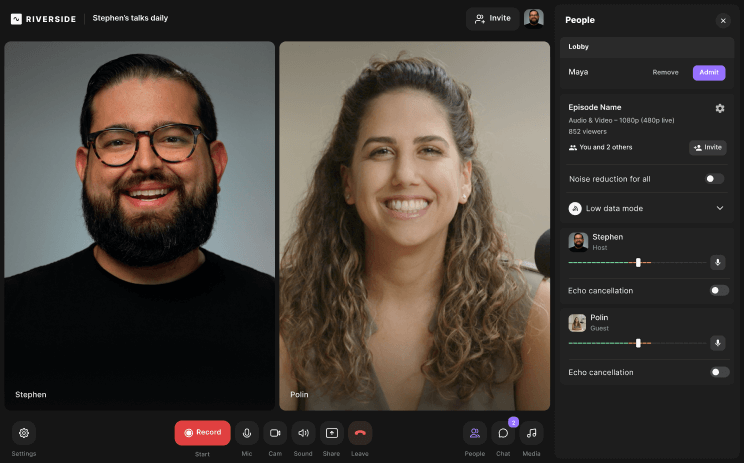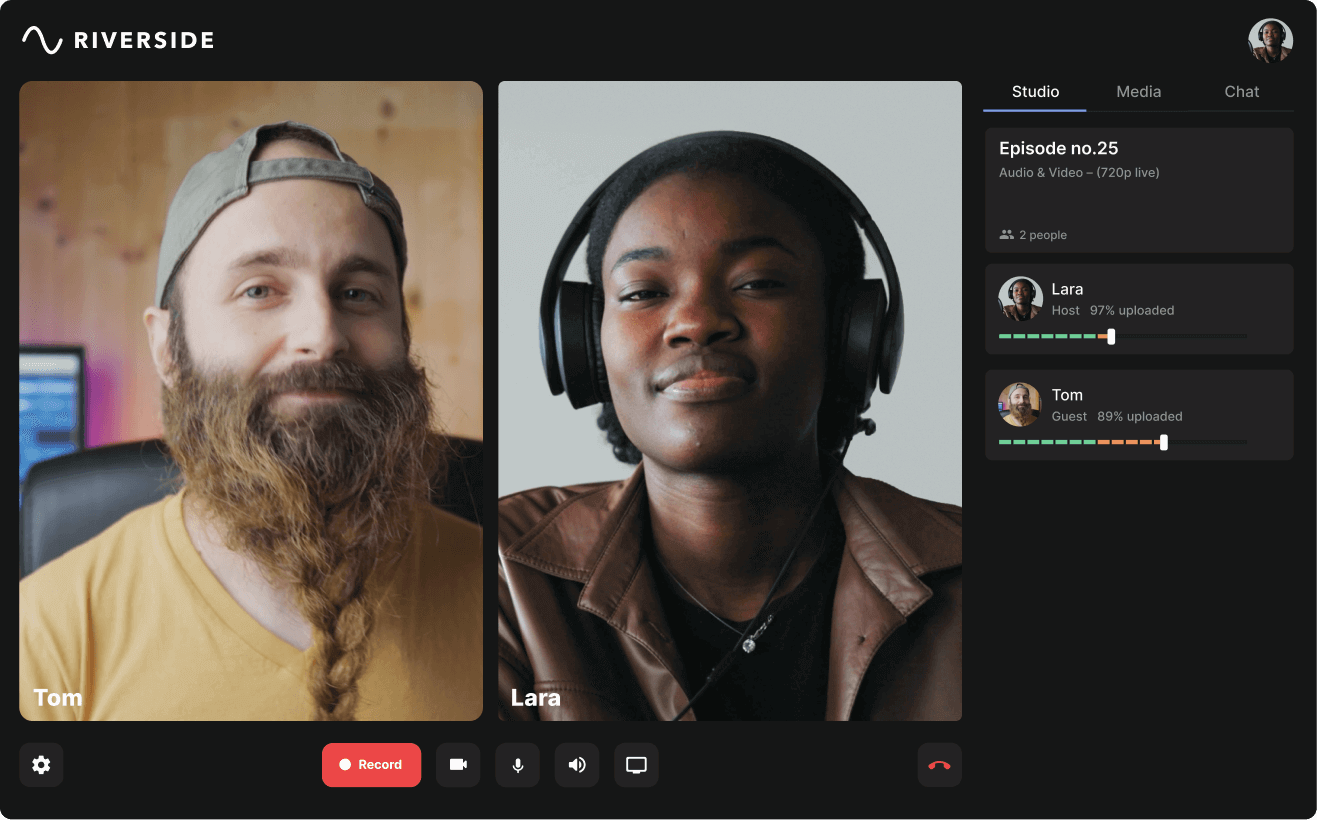Table of contents:
What podcast editing tools should you look for in your software?
What should you consider when choosing podcast editing software?
Best podcast editing software for 2025
Best overall and online podcast editing tool: Riverside
Best podcast editing software for beginners: Alitu
Best free podcast editing software: Audacity
Best AI podcast editing software: Auphonic
Best mobile podcast editing app: GarageBand
Best online podcast editing software: Zencastr
Best podcast editing software for Adobe users: Adobe Audition
Best podcast editing software for professionals: Avid Pro Tools
Best audio editing software for podcasts: Reaper
Key takeaways:
- Essential podcast editing software features: When choosing podcast editing software, look for tools like audio enhancement, noise removal, trimming, merging, and separate track editing.
- AI-powered efficiency: Many modern podcast editing tools incorporate AI to automate tasks like noise reduction, filler word removal, and transcription.
- Ease of use for beginners: For new podcasters, it’s crucial to pick software that offers simplicity and intuitive design.
- Riverside as a comprehensive solution: Riverside is as a versatile, beginner and pro-friendly tool with features like text-based editing, multitrack editing, and AI-driven enhancements.
With so many podcast editing software options available, it’s tough to know where to start looking.
When I was a beginner, I learned some costly lessons the hard way! I either wasted money, struggled with complex software, or produced subpar results.
To save you from facing these same issues, I've prepared a list of the best podcast editing software to help you create polished, professional-quality episodes based on your needs.
What podcast editing tools should you look for in your software?
There are some editing tools you absolutely want to look for when choosing podcast editing software, including:
Audio mixing and enhancement
You’ll likely need to edit your raw audio if you want top-notch-sounding audio. Looks for software that offers:
- Audio normalization: Normalizing audio means ensuring the volume is consistent throughout tracks.
- EQ (equalization): Balancing frequencies to enhance sound clarity.
- Background noise removal: Getting rid of any distracting noise in your audio.
- Music and sound effects: To spice up your show, use a tool where you can add background music and sound effects for your intro, outro, or between segments.
- Silence removal: Cut out long, awkward pauses without having to sift through everything.
It's also worth looking for automatic audio enhancement tools. These can save you hours touching up your audio.
Trimming and merging
Podcast editing tools should ideally have options to trim, merge, and split clips.
- Trimming allows you to remove unwanted audio sections. For example, I use it the most when we start going on tangents that, in the end, are not worth including in the final cut.
- Merging, or splicing, combines multiple clips into a single track. Since I do double-ender recordings in most of my interviews with remote guests, I like merging both tracks very precisely.
- Splitting is used to divide long recordings into smaller, manageable segments. For example, when I record a two-hour tutorial, I often split it into multiple 30-minute episodes to create a compelling series.
My advice is to ensure all these tools are easy to work with since these features form the backbone of your post-production work.
Separate track editing
Editing with separate audio and video tracks for each speaker gives me the flexibility I need for my projects. For example, I can edit one person’s audio or video without affecting anyone else’s track.
For this reason, I always look for software that supports:
- Multi-track editing: This enables you to edit individual tracks separately.
- Non-destructive editing: Allows you to make changes without altering the original audio files.
Video podcast editing features
If you’re creating video podcasts, choose an editor compatible with video. Some extra features that I like to have in video podcast editors include:
- Branded backgrounds, logos, and the possibility to save my brand settings and apply them to future videos.
- Dynamic captions for better accessibility, with plenty of additional options for styling them with no need for third-party software.
- Text and image overlays for lower thirds and demonstrations.
- Customizable video layouts to keep my content engaging; even better if they dynamically switch scenes based on the speaker.
AI features
Many podcast editing software solutions now employs Artificial Intelligence (AI) to streamline your workflow by handling the technical heavy lifting. AI should make your life easier during post-processing while preserving your creative control. After all, it's the human touch that makes your content unique. Some of the tasks that AI can automate include:
- Noise reduction: Some tools use sophisticated AI algorithms to recognize background sounds such as fans, traffic, buzzing, or other forms of white noise and remove them automatically. Some even do that during recording.
- Separating voices: AI can recognize and save different voices in different tracks. This makes editing much easier and is especially valuable when recording with remote guests.
- Audio editing: Automating normalization, compression, and equalization to improve audio quality is a very efficient way to save time during post-processing. AI can also clean up filler words and awkward silences.
- Speech-to-text transcription: Some tools can recognize spoken words in several languages and convert them into written text, providing a transcript that can be used for subtitles, captions, and show notes. More advanced tools offer AI that will automatically describe your episodes with titles, chapters, and key takeaways.
- Text-based editors: This AI technology turns your recording into an editable transcript. The matching video will correspond whenever you delete or move text around in your transcript.
- Clips generators: These tools turn your long podcast episode into short, shareable clips for social media.
What should you consider when choosing podcast editing software?
The best podcast editing software is ultimately the one that best fits your needs. Understanding your requirements should come before selecting your software – otherwise, you risk letting your tools dictate how you run your show (which is far from ideal).
So let’s have a look at your needs first:
Budget
Some apps are entirely free, though most are paid. However, paid apps sometimes come with a free version.
Whether you want a free or paid app depends on the features you require. Browse the pricing section of each app to see if the feature you need is available and within your budget.
Ease of use
Feature-heavy editing apps can be excellent for professional editing, but that can also be problematic if only professionals can use them.
If you’re a beginner, look for apps with intuitive and snappy interfaces. Start with easy to use apps and as you learn and grow as a podcast editor, determine whether you've outgrown them and need to invest in more complex and robust tools.
Technical requirements
Are you a Mac or a Windows PC user? Do you prefer to sit down and edit your podcasts on your desktop computer, or do you want to wrap up your videos while on the go with your smartphone?
Also, consider your technical specifications and operating system compatibility when choosing your editing software. Some editing software require serious processing power to run smoothly.
Workflow integration
Consider how the software fits into your existing workflow. Some tools may integrate with other software you're already using for recording or editing or graphic design.
Prioritize software that offers an all-in-one solutions, do minize the need to hop from one tool to another in the process of recording, editing, and publishing your podcast.
Best podcast editing software for 2025
Here’s a quick rundown and overview of all the podcast editing software I will becovering in this guide:
Best overall and online podcast editing tool: Riverside
.webp)
Price: Free version, Standard version at $15/month, Pro version at $24/month
Ease of use: ★★★
Compatibility: macOS, Windows, iOS, Android
Audio/Video: Audio and video editing
What I love about Riverside is that it is a podcast platform that can handle everything from recording to editing. It is also one of the few tools to record and edit 4K video.
Riverside’s editor is highly intuitive for beginners, and the AI features cut my editing time by half. You can edit with text-based editing or try the multitrack editing timeline. The timeline has chapters and is color-coded by speakers for easy organization.
With Riverside, I can complete the entire post-production stage for video podcasts in an hour. I can remove background noise, long, awkward silences, and filler words in just a few quick clicks. Then, I load my branded layout from my customized presets, add music, or place dynamic captions and text or image overlays.
Key features:
- Text-based Editing: Easily trim your video by removing text in the transcript to delete the corresponding portion of the video automatically.
- Timeline editing: Zoom in on the timeline for precision editing, with features including trimming, splitting, and adding images, video, and audio.
- Social media clips: Use AI to turn your podcast highlights into social media clips automatically.
- Separate track editing: Record and edit each participant’s audio and video in separate synced tracks.
- Audio enhancement: An AI audio enhancer that lets you remove background noise, normalize your audio levels, and remove long silences/pauses automatically.
- Enhanced editing efficiency: Color-coded labels differentiate between speakers in the timeline to reduce errors and speed up editing.
- AI captions and transcription: Download highly accurate transcripts or add and style dynamic captions to your video podcasts.
- Text and image overlays: Customize your video or add video to your audio by adding your images and text.
- Live editing: Upload, play, and record audio and video clips instead of manually adding them post-production.
- AI show notes: Generate show notes with titles, chapters, key takeaways, and a full description of your podcast episode.
Reasons to buy it:
With its many AI features, Riverside is great for beginners who are still learning the ropes and experienced podcasters who don’t want to spend too much time on editing.
It’s a one-stop shop for recording and editing, so you won’t need to install any third-party software. Plus, its generous free version lets you test out its many editing tools before committing.
Limitations:
Riverside lacks the granularity of the manual editing features in more advanced editors that professional video editors and producers often rely on.
Riverside's main strength is its automated features, so if you don’t plan to incorporate AI into your workflow, It might lose much of its appeal. If you're creating complex videos that require things like color grading, color correction, CGI, complex transitions, you might want to consider another option.
Best podcast editing software for beginners: Alitu
.webp)
Price: 7-day free trial, Indie Podcaster tier at $38/month, Business version at $195/month
Ease of use: ★★★
Compatibility: macOS, Windows, iOS, Android
Audio/Video: Audio only
Alitu is a web-based podcast recording and editing tool. It’s great for beginners because it doesn’t have many technical tools, and you can assemble your show quickly. I tried the free versions, and I was able to navigate the app without extensive tutorials and edit audio with just a few clicks.
Most of the editing is automated. With just a few clicks, you can remove background noise and filler words, mix your audio, and add music. However, this doesn’t leave much room for more control over your finished product.
Key features:
- Templates: Intro and outro templates that can be reused for each podcast you record.
- Basic editing features: Options to split recording, add music, transitions, and more.
- Remove silences and filler words: One-click removal of “ums,” “ahs,” silences, and hesitations.
- Non-destructive editing: That enable you to bring back sections of the podcast you’ve deleted.
- Text-based editing: Allows you to edit your audio like a text document.
- Transcriptions: Available in 17 languages, including English, French, Spanish, and German.
- Auto-EQ: AI tool that helps make voices sound vibrant and deep.
- Background noise removal: To remove audio annoyances like traffic sounds.
- Volume normalization: To keep audio levels consistent throughout.
Reasons to buy it:
If you’re taking your first steps in the world of podcasting and are looking for minimalist software that doesn't slow you down, Alitu is the perfect choice. Most of its features are built-in, automatic options that allow you to focus on creating audio content rather than editing it.
Limitations:
The biggest fallback with Alitu is that it’s an audio-only editor. I’d also say it’s not ideal for professionals who want more editing flexibility since it’s features are pretty basic overall.
Best free podcast editing software: Audacity
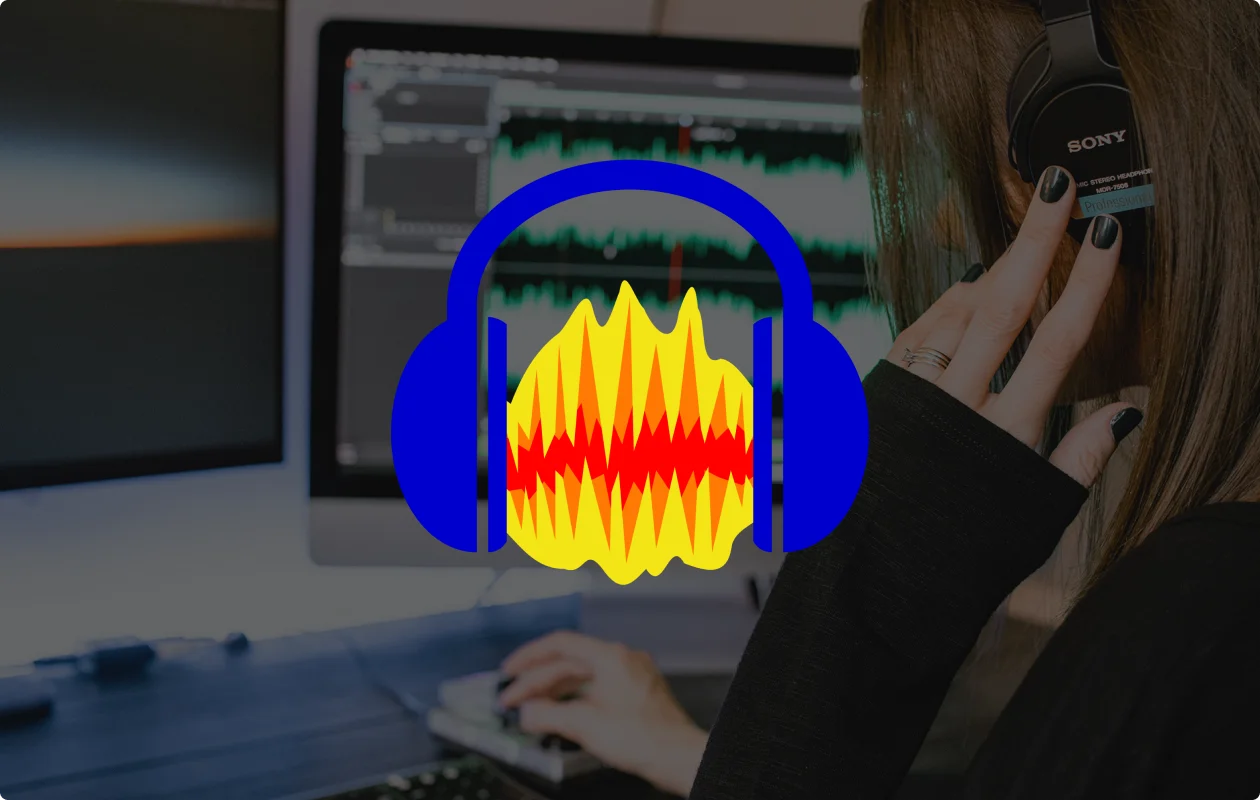
Price: Free
Ease of use: ★★
Compatibility: macOS, Windows, Linux
Audio/Video: Audio only
Audacity is a free and widely used open-source audio editor with a no-frills, old-style interface.
Even though recent updates slightly improved its usability, I find Audacity’s UI somewhat outdated. Also, forget about AI and automated functions; it’s all manual editing here.
There is a slight learning curve since the interface isn't very intuitive, but Audacity’s help forum is relatively active. You can ask questions you learn quickly how to use the platform.
If you want to expand Audacity's functionality further, you can download third-party plugins (there’s a ton of them). You can even write your own plugin using the Nyquist programming language.
Key features:
- High-quality audio recording: Audio recording up to 32-bit, 44.1 kHz.
- Multitrack recording: So you can record from multiple sources simultaneously.
- Multitrack editing: So you can edit multiple tracks (background music, sound effects, etc) simultaneously.
- Basic editing tools: Like cutting, copying, trimming, and deleting segments.
- Built-in effects: Like normalization, compression, reverb, fade-in, fade-out, and auto-ducking.
- Large plugin library: Plugins for AI, noise removal, effects, and more.
Reasons to buy it:
I see Audacity as a tool to bridge the gap between hobbyists and professional podcasters. Since it’s free, beginners can jump on it without second thoughts, and they can start learning some advanced audio editing techniques.
Limitations:
The interface's retro feel isn’t just a feel. It’s pretty outdated, and even applying a simple effect like fading can sometimes be somewhat of a chore. Plus, it lacks any innovative features of modern editors, like AI, noise removal, multiple tracks, and so on.
Best AI podcast editing software: Auphonic

Price: Free usage (2 hours of audio/month), One-time credits starting at $13 for 9 hours of audio
Ease of use: ★★★
Compatibility: macOS, Windows
Audio/Video: Audio only
Auphonic is more of a post-production than an editing tool, and most of its features rely solely on AI.
All you need to do is upload your recording and then select a preset to apply to your audio. For example, you can level your audio, clean up your voice, or cut out filler words and long silences.
Beyond this, you won’t have much control. I’d say it’s best for people who don’t want to actually edit. But, if you’re unhappy with the AI-generated outcome, you won’t be able to do much to alter the edits.
Key features:
- Auto-audio balancing: Auto-audio balancing between speakers, music, and speech.
- Noise removal: This feature restores audio that has been plagued by noise and filters out hums and other low-frequency sounds (such as those from an air conditioner).
- Transcription: Speech recognition and transcript editor in over 80 languages.
- Removes unwanted frequencies: To create a clear, pleasant, and warm sound.
- Set loudness feature: Set loudness and peak audio limit to get consistent audio across multiple files.
- Filler word removal: Removes filler words and silences like “ahs” and “uhms.”
Reasons to buy it:
If you have no time and need to produce just a few tracks, Auphonic is a great fire-and-forget tool. You just click a button to enhance the quality of audio recordings in a blink.
Limitations:
Besides quickly cleaning up your audio, Auphonic doesn’t do much editing. While it works well for spoken words, if you recorded music, fades, and transitions, you likely still have to manually check the whole recording to ensure the quality output is up to par.
Best mobile podcast editing app: GarageBand

Price: Free
Ease of use: ★★★
Compatibility: macOS, iOS
Audio/Video: Audio and video editing (if combined with iMovie)
GarageBand is a free digital audio workstation (DAW) developed by Apple. It’s beginner-friendly, and as a Mac user, I also learned the ropes on it since it comes pre-installed on all Macs, iPhones, and iPads.
The editing app is more for musicians—hence the name. However, when combined with iMovie for video editing, it has enough features to be suitable for video podcasting.
The interface layout is simple, with drag-and-drop functionality that will edit on a small screen look like a breeze. Despite its simplicity, GarageBand offers a surprisingly wide range of features.
You can do all the basic edits like trimming, fade-outs, and EQ filtering. But you’ll also get multitrack recording, reverb effects, and more.
Key features:
- Waveform editing: Create more precise edits.
- Can be used on the go: The iOS app lets you record and edit on your phone.
- Sound library: Get access to instruments, amps, and effects.
- Editing tools: Trim audio, split, loop, adjust volume levels, and add effects like reverb and compression.
- Record multiple audio tracks simultaneously: Ideal for interviews or podcasts with numerous people.
Reasons to buy it:
It's free, so you don't have to buy it. I recommend using it because it is very responsive and easy to use, making it perfect for recording and editing on-the-go while traveling or at conferences and concerts. Plus, all editing is non-destructive, so you can undo changes very easily.
Limitations:
GarageBand’s simplicity is both a boon and a bane. In other words, the app is very limited and lacks features for those looking for a high-end DAW. Also, it only works in the Apple ecosystem and doesn’t offer remote recording.
Quoting a user’s perspective that perfectly sums up the experience with GarageBand:
“GarageBand is powerful, sounds good, and yet is very easy to learn. It’s a great starting place for recording. However, once you know what you are doing, all the same great things that made GarageBand so easy become barriers to what you want to do.”
Best online podcast editing software: Zencastr
.webp)
Price: 14-day free trial, Standard ($20/month), Grow ($30/month), Scale ($50/month), or Business ($100/month)
Ease of use: ★★★
Compatibility: macOS, Windows, iPhone, iPad
Audio/Video: Audio and video editing
Zencastr is a recording and editing software often used as a better alternative to Zoom and Skype for interview podcasts with remote guests. You can invite as many guests as you want and record their audio tracks separately, and everyone will record their feeds locally to avoid any connection issues.
On the editing side, Zencastr offers a good range of automation options, such as AI-based audio editing, noise reduction, and social media clip generation. One of its best features, though, is the very advanced analytics platform which allows you to keep track of a lot of information from your listeners. Knowing when, how, and where your audience listens to your podcast is a great way to refine your content.
However, to access Zencastr’s best features, including the ad marketplace, you must pay its premium fees. And at up to $100/month, that's not an affordable option to most podcasters who are just getting started.
Key features:
- Simple interface: Zencastr sports a very user-friendly UI that focuses on simplicity.
- Local recording: Each participant can record their tracks locally to ensure high-quality resolution even with poor internet connections.
- Unlimited guests: Invite as many people as you want during your panel discussions or online meetings.
- Soundboard: You can add multiple sound effects and intro/outro music during recording.
- Real-time analytics: Keep track of data about your listeners with an advanced analytics platform.
- Ad marketplace: Enhance your monetization efforts by connecting with brands that target your audiences.
Reasons to buy it:
Zencastr is a solid all-in-one podcast editing suite suitable for beginners and intermediate creators. It features several built-in AI features to ease editing efforts, and it stands out for its advanced analytics and unique monetization options.
Limitations:
While you can record multiple audio tracks, you can only record a single video feed, limiting your editing options. Also, Zencastr’s advanced plans can be extremely pricey; more expensive than most of the professional grade editing solutions on this list.
Best podcast editing software for Adobe users: Adobe Audition

Price: 7-day free trial, Single plan at $22.99/month
Ease of use: ★
Compatibility: macOS, Windows
Audio/Video: Audio only, but you can integrate it to Premiere Pro for video editing.
Adobe Audition is a high-caliber sound editing tool, but is not the most budget-friendly. Those who already use Adobe Cloud applications will appreciate Audition as it fits cleanly into the workflow with the rest of Adobe's popular creative suite.
While Audition is audio-focused, you can integrate it into Premiere Pro for video podcasts.
The interface is less intimidating than it may look at first glance, but it has a learning curve since it’s a professional editor. It’s also highly customizable: you can arrange the panels in your workflow to fit specific tasks, create templates, and run them automatically.
I like its wide array of effects, templates, and presets. You won’t have an issue finding any audio filter you may need.
This podcast editing software is known for its batch-processing capabilities. You can apply the same effects to multiple files at once.
Key features:
- Multitrack recording: You can record and edit multiple audio tracks simultaneously.
- De-noising: To remove background noise from recordings.
- Effects: Add effects recording EQ, compression, reverb, and others.
- Nondestructive editing: Changes aren’t permanent and edits can be reversed.
- Royalty-free sound effects: Available Library of sound effects that you can use free of charge.
- Loudness matching: Helps keep sounds consistent.
- Special noise reduction feature: Show the software the noise you want to remove and will intelligently remove similar noises from the whole recording.
Reasons to buy it:
Adobe Audition is a great choice if you’re a professional looking for advanced editing tools. Even better if you are already used to the Adobe ecosystem or subscribe to one of their Creative Cloud (CC) plans.
Limitations:
The learning curve can be pretty steep, even for non-beginners, and the whole Adobe suite is very resource-intensive on your computer. If you do not own an Adobe CC subscription, Audition can be pretty expensive – even more so if you have to purchase Premiere Pro.
Best podcast editing software for professionals: Pro Tools

Price: Free version, Pro Tools Artist at $9.99/month, Pro Tools Studio at $34.99/month, Pro Tools Ultimate at $99/month
Ease of use: ★
Compatibility: macOS, Windows
Audio/Video: Audio editor with basic video tools
Avid Pro Tools is one of the most advanced audio editors for professionals. Musicians, producers, and sound engineers use it in recording studios, broadcast facilities, and post-production suites. This software has almost every feature for recording, editing, and mastering audio files that exists.
I specifically like Pro Tools’ cloud collaboration. With it, a whole remote team can work on one project, which is great if you’re part of a podcast production team.
Given its many features, it can take some time to learn them all. However, you can gradually go from beginner to pro as you improve your editing skills. I would even recommend taking some courses if you want to become a Pro Tools pro.
Key features:
- Multitrack recording and editing: You can record and edit multiple audio tracks simultaneously, which is helpful in balancing the levels of hosts and guests.
- Advanced mixing and mastering tools: Professional-grade mixing and mastering tools. These include EQ and compression, reverb and delay, panning, stereo imaging, and more.
- Automation: Automate volume adjustments, panning, and effects over time. Useful for creating smooth transitions between segments.
- Template creation: Create and save custom templates, streamlining your workflow for future episodes.
- Third-party plugin support: Supports a wide range of third-party plug-ins, allowing you to expand your toolkit with specialized effects and processing tools.
Reasons to buy it:
Pro Tools is probably the cream of the crop when it comes to audio production, mixing, and mastering software. Named the Editors' Choice winner for larger studios by PCMag, it’s a top pick if you have a lot of time on your hands and the skills to use it to its full extent.
Limitations:
Pro Tools is better suited for the needs of sound engineers, and it’s probably overkill for podcasting. It has a steep learning curve and a high price, and most of its functions are built for music production, so your chances of using them all while editing podcasts are pretty slim.
Best audio editing software for podcasts: Reaper
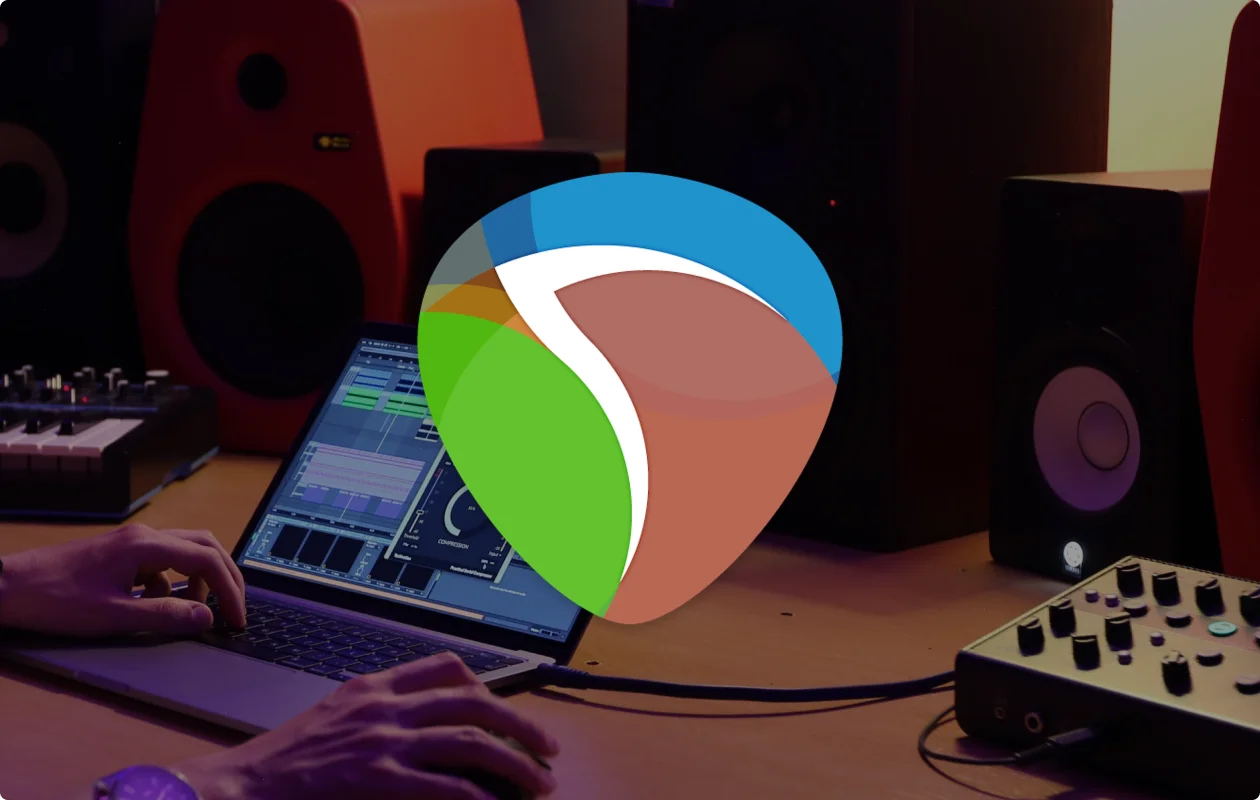
Price: $60 for lifetime use, $225 for commercial license
Ease of use: ★★
Compatibility: macOS, Windows, Linux
Audio/Video: Advanced audio editing with basic video editing tools
Reaper is a powerful DAW that’s popular among podcasters. It has tools for recording, editing, mixing, and mastering audio projects of any size and complexity.
While tools like Alitu cater to beginners, Reaper is designed for more advanced podcast editors. You can customize your workflow and stretch your capabilities with various third-party plugins to handle complex tasks like compression and convolution reverb.
Reaper is a multitrack editor, giving you complete control over each person’s audio. The interface is a little outdated. But you’ll find a massive choice of video tutorials on Reaper’s site or YouTube channels like Reaper Mania to help you get started.
Key features:
- Intuitive interface: Easy to use drag and drop editing.
- Lightweight software: Loads fast and isn’t resource-intensive. As some users say, “It can run on a potato.”
- Plugin support: Plugins and extensions that vastly improve Reaper’s capabilities.
- Non-destructive editing: So you can apply effects to the track, leaving clips intact.
- Multi-track audio recording: For creating complex and layered audio productions.
- Wide audio format support: Supports various audio formats like WAV, MP3, FLAC, and more.
- Basic editing tools: Including splitting, trimming, copy, paste, undo, fades, etc.
- Customizable interface: Highly customizable interface so you can tailor workflows and functionality.
Reasons to buy it:
Overall, I’d say Reaper is a great user-friendly audio editing software for professionals. It’s not as advanced as Adobe Audition or Pro Tools, but it’s far more streamlined, approachable, and less resource-intensive.
As a sound designer from The TriplePcast said on Reddit:
“I'm also a freelance sound designer so I use Pro Tools, but if you don't have to hitch yourself to that particular wagon I'd say people who use Reaper are happier, drink less, and generally live happier lives.”
Limitations:
Reaper isn’t the most intuitive nor the prettiest DAW to work with and has a huge learning curve for a beginner. Still, if you’re a pro, you might want to look for a more professional suite like Pro Tools. Also, the video editing tools are pretty basic.
Best podcast editing software for PC: Director Suite 365

Price: Free version (Essential) or premium $8.33/month
Ease of use: ★
Compatibility: Windows, Android
Audio/Video: Audio and video editing
Cyberlink’s Director Suite 365 is a Windows-only software bundle with four editing programs: Audio Director, PowerDirector, ColorDirector, and PhotoDirector. While you will hardly need to use all four, the first two will be your go-to for audio and video editing.
This all-in-one suite includes many advanced features, such as color correction and face blurring, as well as a vast library of audio and video effects, music, and themes.
While the Director Suite 365 is a comprehensive podcast editing software, it hardly fits a niche. On one hand, it’s too complicated for newcomers, with too many options that might sometimes seem overwhelming. On the other hand, it is somehow underwhelming for professionals, being no match to the most advanced editors like Hindenburg Pro or Pro Tools.
Key features:
- Extensive audio and video library: Lots of audio and video effects, ranging from anime video effects to picture-in-picture, sky removal, and automatic face blurring.
- Color correction tools: ColorDirector is a very advanced tool for color grading featuring options such as green screening and importable Look-up Tables (LUTs).
- Automatic audio editing: Automated AI audio editing includes de-reverb, background noise removal, and automatic separation of sounds.
- Semi-professional video editing: Advanced video editing includes 3D rendering, motion tracking, multicam, and 360° VR content support.
Reasons to buy it:
If you’re a Windows PC user and don’t mind installing many individual tools and plug-ins, Director Suite 365 offers a good range of options and customizability. Plus, AI features are pretty smart and can save precious time.
Director Suite 365 is, all things considered, a good choice for intermediate-to-advanced users who don’t mind having to wrangle with a clunky interface. On the plus side, though, you can rely on a very helpful and active forum community.
Limitations:
The interface is often challenging to navigate, with a UI that is all but intuitive, making it hard to complete even basic tasks at times. Also, installing four different tools will take a lot of storage space, and jumping from one to the other to complete more complex editing can be pretty annoying.
My final thoughts
I love Riverside, and currently have no intention of change it since it’s quick, innovative, efficient and allows me to do everything from recording to editing.
At the end of the day, though, different podcasters have different needs so that no software can be perfect for everyone. My best advice is to test and experiment with other software rather than sticking with the first one you tried.
Start with the easier ones like GarageBand or Alitu before moving to the more advanced ones like Reaper or Adobe Audition, and don’t forget to try Riverside!
FAQs on Podcast Editing Software
How can I edit my podcast for free?
Apps like Audacity and GarageBand allow you to edit your podcast for free. You can also use the free version of Riverside and get full access to the editing suite.
What goes into editing a podcast?
Here are some things that go into editing a podcast:
- Cleaning up the audio to remove background noise, clicks, pops, and other distractions.
- Cutting out mistakes like flubs, long pauses, filler words, and irrelevant sections.
- Adjusting volume levels to ensure consistency throughout the episode.
- Adding intro/outro segments to the recording.
- Rearranging segments, adding sound effects, or incorporating music to create a compelling story.
To learn more, we’ve got a complete step-by-step guide to podcast editing.
What are the top podcast editing software options for beginners?
Beginners should choose podcast editing software with a simple interface and more automated tools.
The top podcast editing options for beginners from our list are Audacity, GarageBand, and Riverside. Audacity and GarageBand are free options, while Riverside also has a free version.
Do I need podcast editing software?
Whether you need podcast editing software depends on a few factors:
- Your desired level of production quality
- Your budget
- If your audio quality is poor and needs to be cleaned
- If you need to add music, sound effects, etc.
If you want the best results in the quickest amount of time, we suggest working with a dedicated podcast editor. Audio quality is an essential factor in attracting listeners, so polishing your podcast recording with the appropriate tools is worth it.


.png)











-(1).jpeg)
.png)