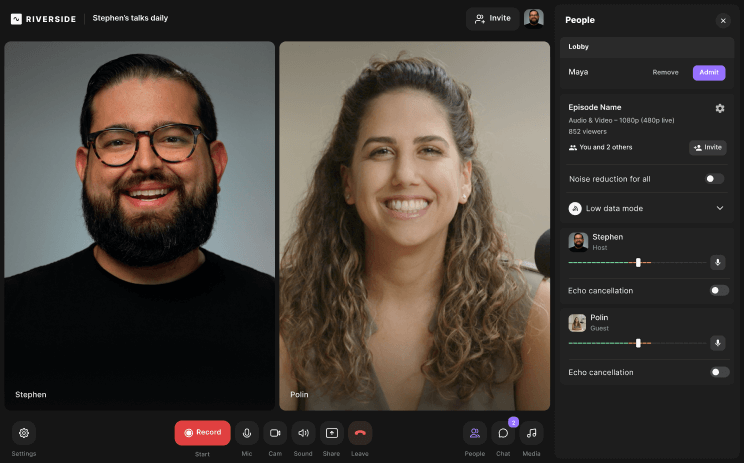Table of contents:
How to upload your podcast to Apple Podcasts
How to submit your podcast show to Apple podcasts via your own host
How to start a podcast on Apple Podcasts
How to add episodes on Apple Podcasts
FAQs for starting a podcast on Apple
Why did Apple reject my podcast?
What is the Apple Podcasters Program?
Can I upload my podcast directly from Garageband?
Can I upload a podcast from my iPhone?
How much does it cost to start a podcast on Apple?
Key takeaways:
- Apple Podcasts as a listening platform: Apple Podcasts is not a podcast hosting service; instead, it uses an RSS feed from your hosting platform (e.g., Spotify for Podcasters or Podbean) to distribute your podcast.
- Apple Podcasters Program: For $19.99 per year, the Apple Podcasters Program allows creators to offer premium subscriptions with custom benefits and pricing. This can be an additional revenue stream and a way to enhance audience engagement.
- Riverside integration: Riverside is recommended for recording and editing podcast episodes due to its professional audio quality and seamless integration with hosting platforms. It simplifies the process for creators, making it a valuable tool for starting and maintaining a podcast.
Once you’ve recorded your podcast, it's time to get it out there for the world to hear. For maximum exposure, you should be distributing your podcast to all the mainstream listening platforms including Apple Podcasts.
With the addition of Apple Podcast Subscriptions, as well as the move away from iTunes, newbie and well-seasoned podcasters alike can find the whole process confusing.
In this guide, we walk you through how exactly to upload your podcast to Apple Podcasts from all major podcast hosting services. Let’s get started.
What is Apple Podcasts?
A place to listen to your podcasts.
Apple Podcasts, previously known as iTunes Podcasts, is Apple’s dedicated listening platform for podcasts. However, it is not a podcast host like Buzzsprout, Spotify for Podcasters, or Podbean, so you don’t upload your audio files to it.
Instead, Apple Podcasts is a listening platform that locates your podcast file using an RSS feed. An RSS feed works like coordinates on a map. It contains all of your podcast’s metadata and indicates where the original file is stored.
In other words, an RSS feed allows you to distribute your podcast to multiple listening platforms (like Apple Podcasts) from a single podcast hosting service (such as Spotify for Podcasters).
How to upload your podcast to Apple Podcasts
This step-by-step guide will explain how to upload and publish your podcast on Apple Podcasts. The process varies slightly depending on your podcast host. If you're not using a host, you can also choose to add episodes directly to Apple Podcasts.
How to submit your podcast show to Apple podcasts via your host
You'll only have to do this process once if you use a dedicated podcast host such as Libsyn, Podbean, or Soundcloud. That’s because the host will automatically upload your RSS feed to Apple Podcasts after your initial setup. Plus, it will post your podcast to many streaming platforms at once.
Whether you’re using Libsyn, Podbean, or Spotify for Podcasters, this process is the same.
Follow these steps to upload your podcast to Apple Podcasts with an RSS URL. In this example, we’ll integrate Spotify for Podcasters with Riverside.
Step 1: Log in to your Spotify for Podcasters account and click “Create a new show.”
Then, from your dashboard, click on the “Finish setting up your show” button in the “Launch your show” section.
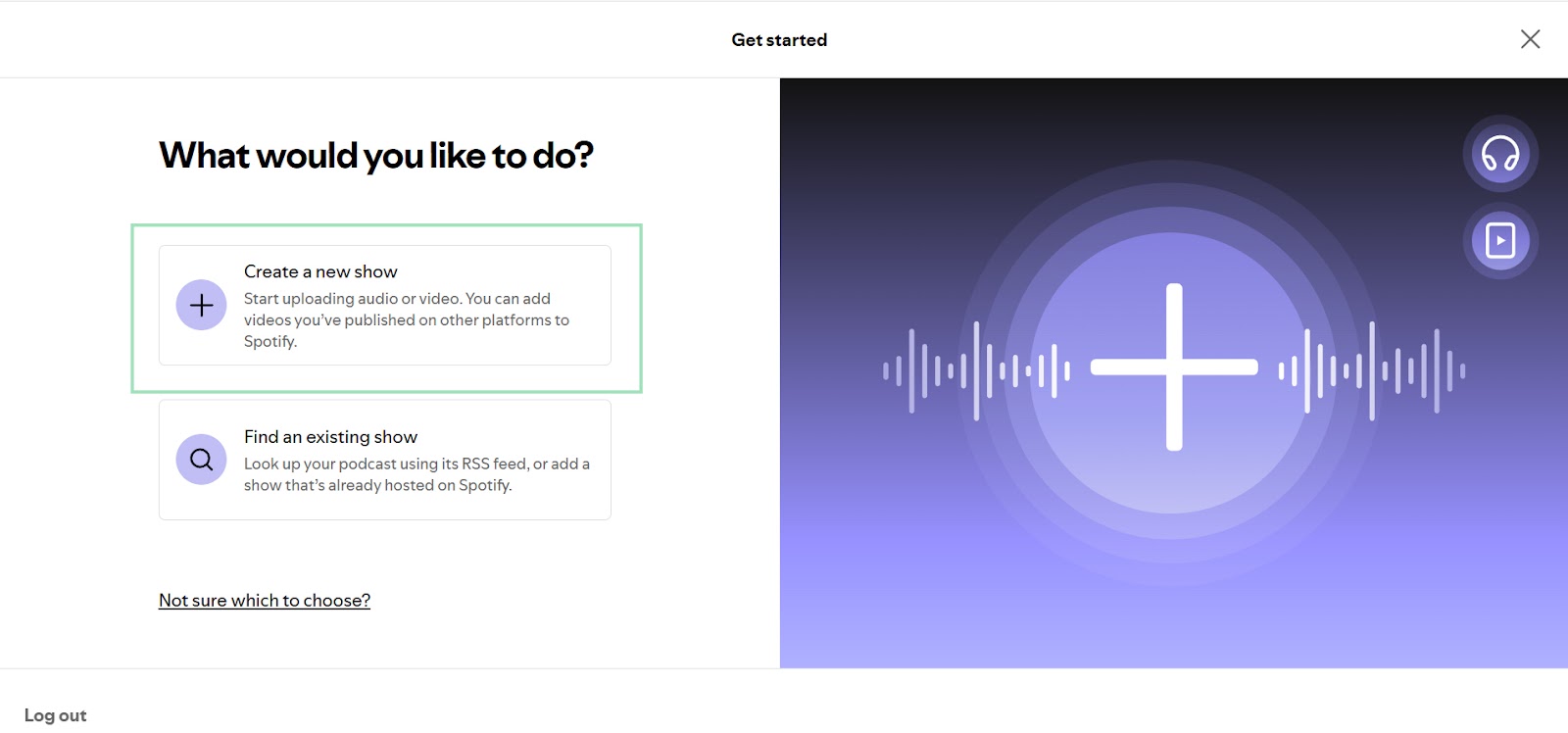
Step 2: Enter your podcast details (title, description, author, category, and language), then click “Next” to upload your cover art.
Ensure everything is correctly configured and filled out, and use this opportunity to include some good SEO keywords in the description that could improve your podcast’s searchability.
Pro tip: Make sure your cover art is easily readable on a small screen. Most people will browse Apple Podcasts from their mobile phones, so using a large font with minimal text is probably the best option!
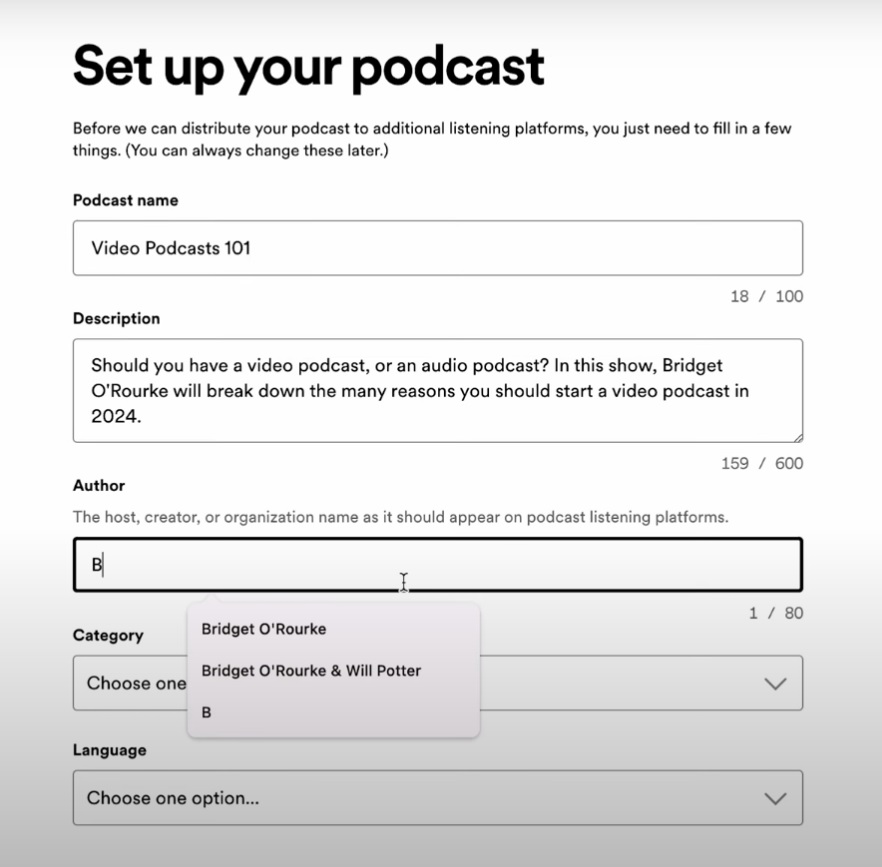
Step 3: From your dashboard, click the “Publish an episode” button in the “Launch your show” section.
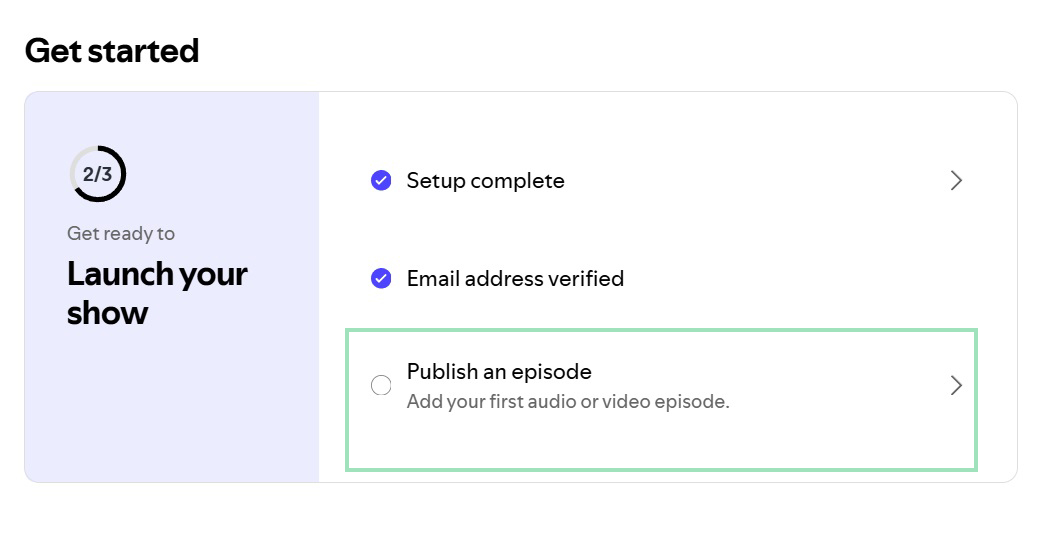
Now, you can upload your first podcast episode by dragging and dropping it or clicking on the purple “Select a file” button. As the file is uploaded, you can fill in all the details (title, description, and publication date). You can also add details like whether the episode is a trailer or a survey for your listeners.
Note that if you haven’t recorded your first episode yet, you can record with Riverside by clicking on the “Go to Riverside” button on the right of the screen.
With Riverside, you can record your podcast episodes in professional 48kHz audio quality and edit your videos quickly and easily with a convenient all-in-one solution. Plus, Spotify officially supports Riverside.

Once you’ve filled in all the details and answered all questions, click “Publish” to finally review your podcast episode and either launch it or schedule it for a specific time.
Step 4: Ensure your RSS feed is turned on. Return to your dashboard, click “Settings” on the left sidebar, and select the “Availability” tab.
Here, click on the purple “Enable” button under “Enable RSS feed.”

Step 5: Scroll down this page to see a list of podcast directories, such as Amazon Music, Castbox, or Overcast. Look for Apple Podcasts and click on it.
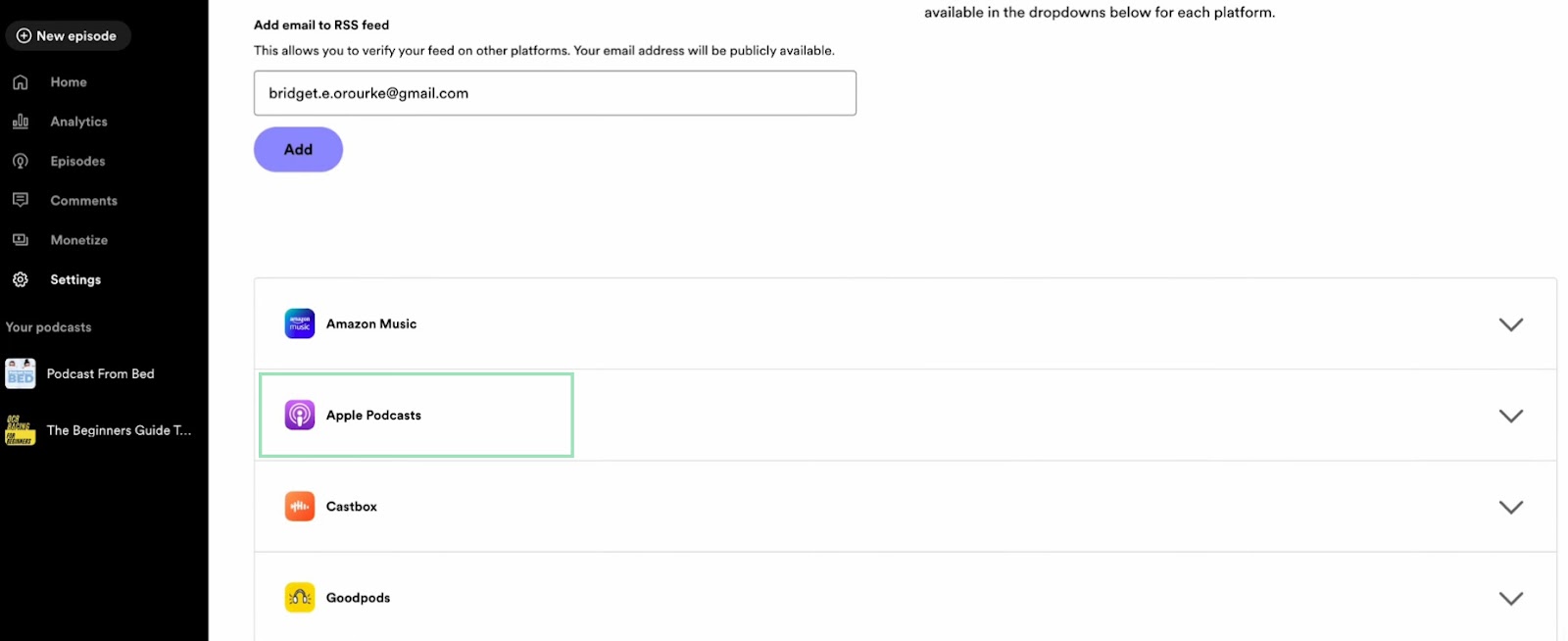
You will need to use Apple Podcast Connect, as you can see. Just click on the link in the same menu, and a new page will open. Keep this Spotify page open for now, as you will need it later.
Step 6: Log in to Apple Podcast Connect using your Apple ID or create a new one if you want to separate your personal and podcast accounts. Then click on “Add show” and select “Add show with an RSS feed.”
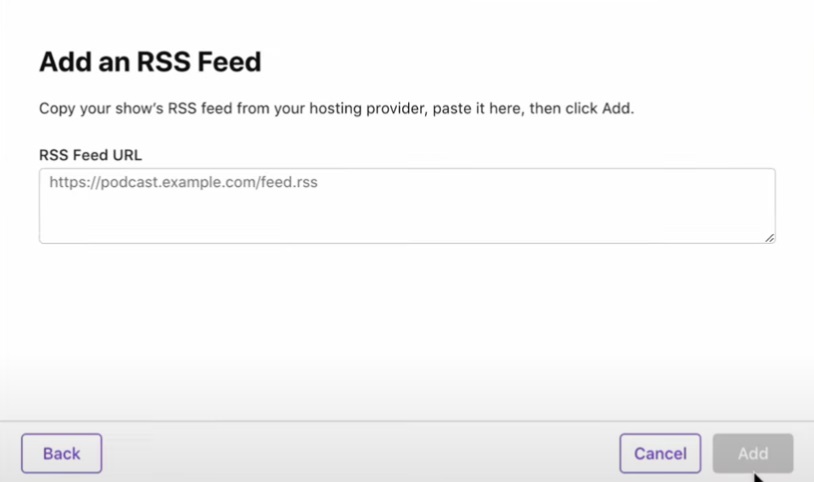
Step 7: Go back to your Spotify for Podcasters page you kept open, scroll up a bit, copy the RSS feed you find under “RSS feed distribution” and paste it into the Apple Podcast Connect’s menu that just appeared (“RSS Feed URL”).
And don’t close the Spotify for Podcasters page yet!
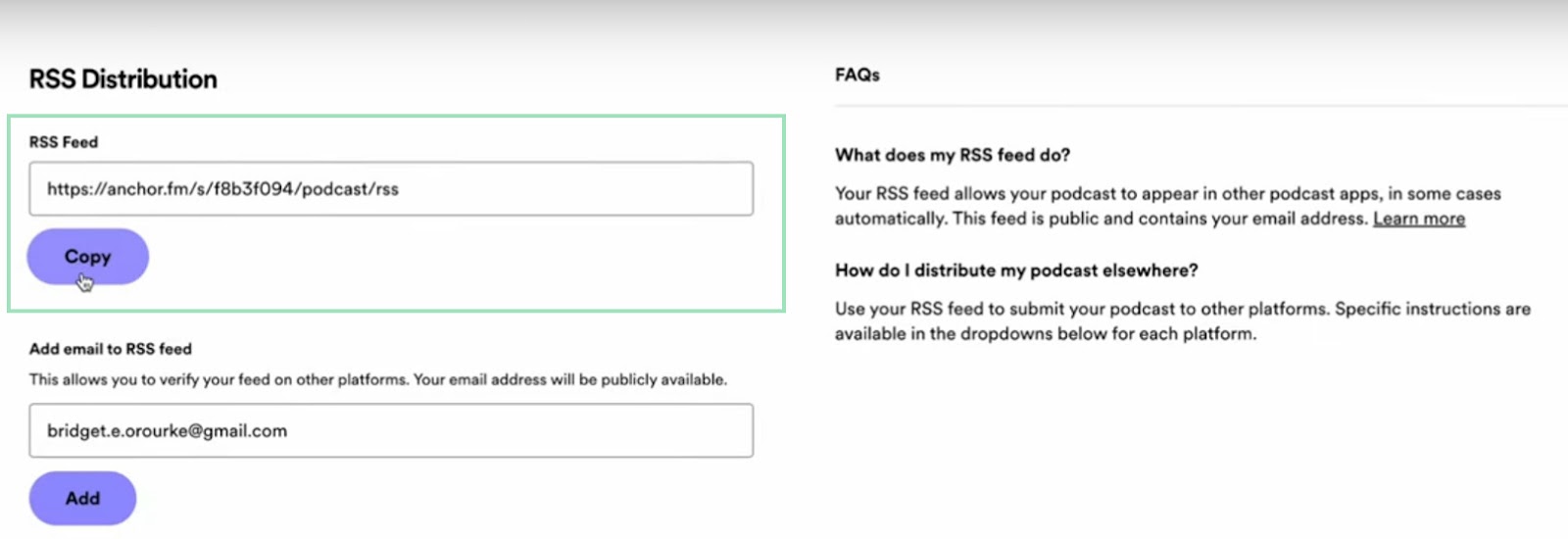
Step 8: You’re not finished yet, but we’re almost there!
Please note that Apple Podcast will take a few minutes to retrieve your show from the RSS feed (sometimes up to 72 hours). Wait for a while, then refresh the page until your podcast’s cover art and details appear.
Then, fill in all the missing information (such as Update Frequency or Category), click “Save,” and finally, click “Publish.”
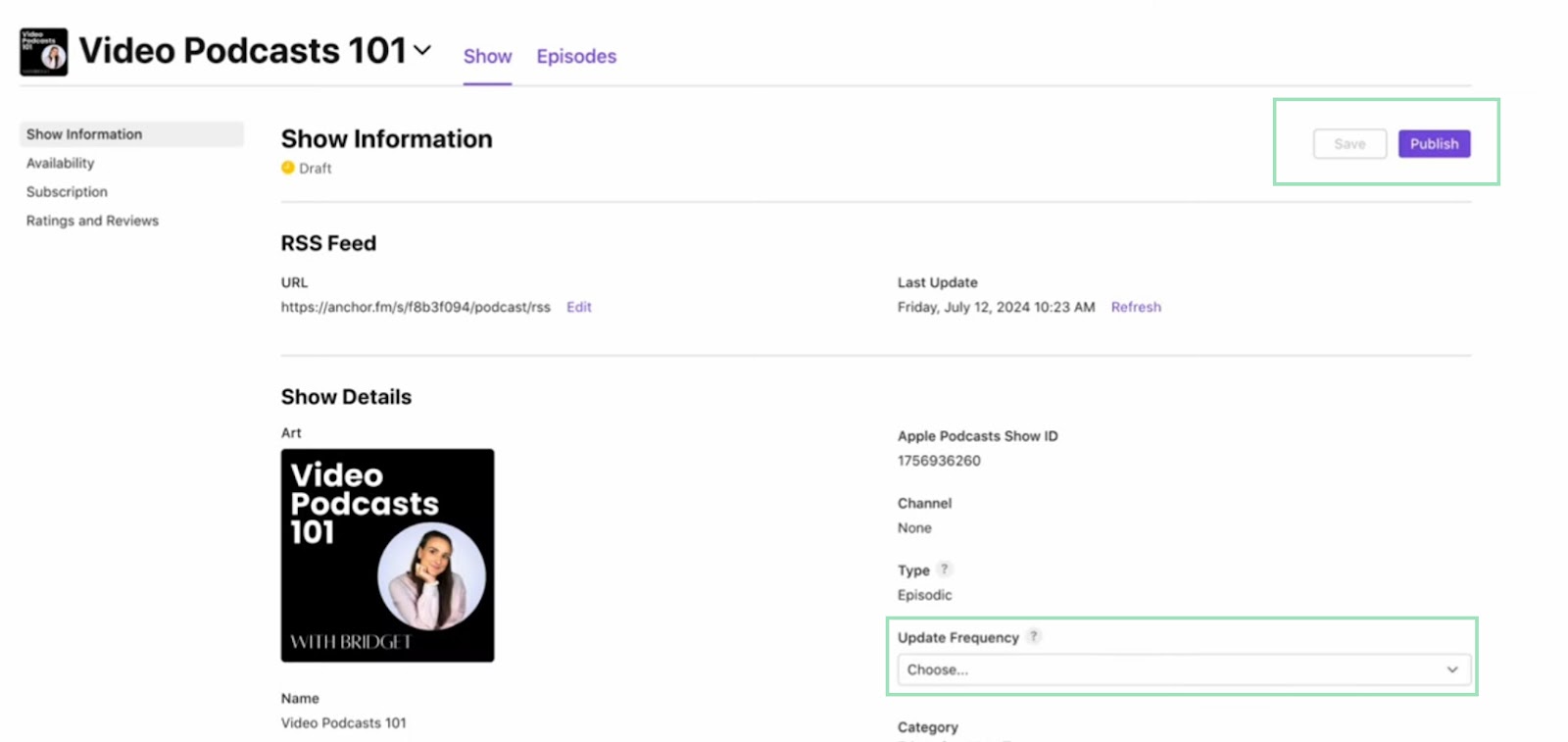
Step 9: Now scroll down the page, look for your “Apple Podcast URL” and copy it.
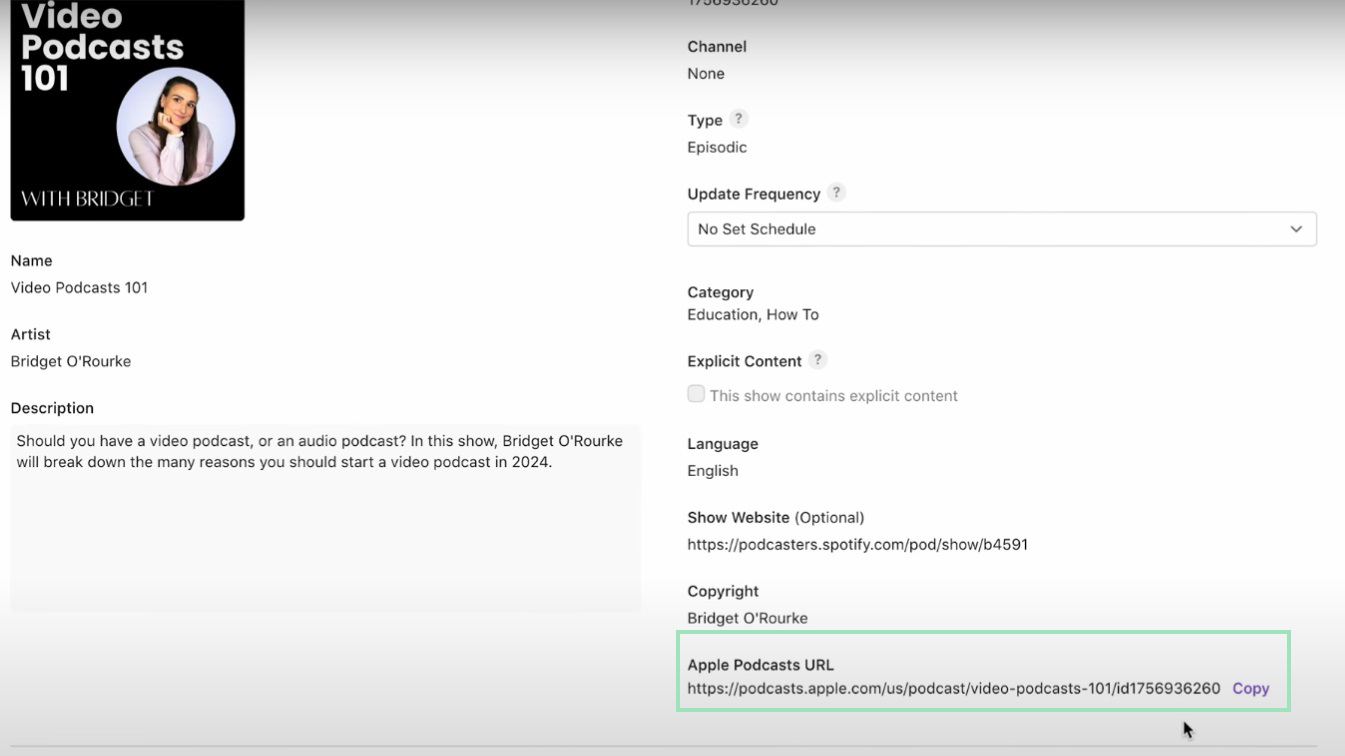
Go back to your Spotify for Podcasters page, paste this URL under the “Apple Podcasts” menu, and click “Add to profile.” You’re finally done, now!
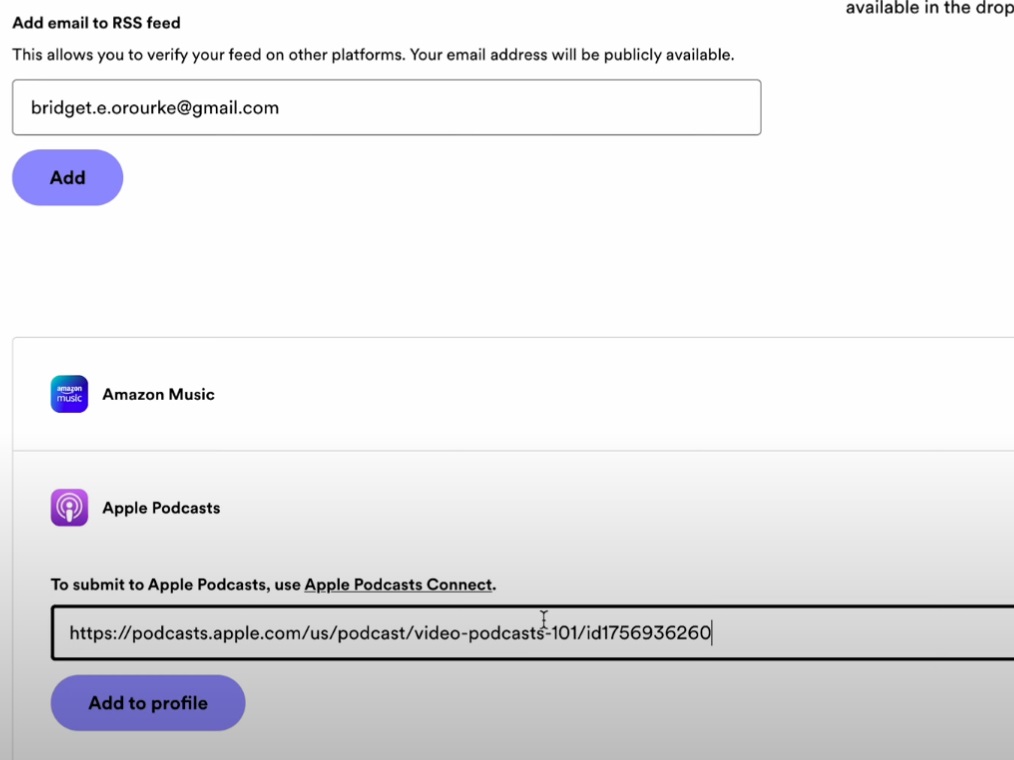
Pro tip: To avoid Apple rejecting your podcast, ensure your artwork meets Apple’s specifications:
- Not blurry, pixelated, misaligned, or mismatched
- Does not contain Apple logos or Apple Hardware
- Minimum 1400 x 1400 pixels and maximum 3000 x 3000 pixels
The process is a bit long but relatively simple and painless, and the benefit is that once you’ve done this, you won’t have to do it again. Plus, many other podcast directories and listening platforms use Apple Podcasts as their source of information. So once you’re up on Apple Podcasts, your show will also appear in apps like Overcast and Castbox.
How to start a podcast on Apple Podcasts
If you’d like to create a podcast directly on Apple Podcasts, you can do so if you’re part of the Apple Podcasters Program. However, you’ll have to upload episodes yourself. Note that you also need at least one recorded episode to do this.
In order to start a podcast show on Apple Podcasts follow these steps:
- In your Apple Podcast Connect home dashboard, click on the + button and then “New Show”.
- Select the option to “Add a show without an RSS feed” and then press “Add”.
- Enter your show details and “Publish” your show when you are ready.
How to add episodes on Apple Podcasts
- In your Apple Podcasts Connect dashboard, select the show you’d like to add an episode to, go to “Episodes,” and click the “Add (+)” button.
- Enter all the details of your new podcast episode. This will include your episode’s name, description, and season. You can also choose when you’d like your episode to be published.
- Upload your podcast audio and click “Save,” then “Publish” when ready.
Note: Make sure your podcast audio file meets Apple’s requirements.
Congrats! You now know how to create a podcast directly on Apple and add episodes directly to your Apple Podcast show.
FAQs for Starting a Podcast on Apple
Still have questions about the process? Let's dive into some frequently asked questions on how to start a podcast on Apple.
Why did Apple reject my podcast?
Rejection could occur for a number of reasons; there’s no single answer. It could be because:
- The language of your podcast is different from the one you indicated.
- Your podcast artwork doesn’t fulfill Apple’s requirements.
- Your podcast breaches Apple’s content guidelines as it contains harmful, objectionable, or illegal content.
- Your podcast is duplicated, or you’re trying to submit multiple copies of an episode.
- Your podcast contains explicit language and you didn’t indicate this.
- You didn’t prominently disclose that you used AI to generate a material portion of the podcast’s audio.
What is a Podcast channel?
Apple Podcast’s Podcast channels will allow listeners to browse and subscribe to curated collections of shows put together by the podcast creators themselves. This means you can group a number of your podcasts in a single channel.
These collections will help podcasters build a stronger brand identity, connect with their audience, and allow listeners to discover new content easily.
What is the Apple Podcasters Program?
With the Apple Podcasters Program, creators can pay $19.99 per year to have the option to offer their subscription for free or for a small fee in exchange for premium benefits and exclusive access.
You can choose exactly what benefits you want to offer, for how much, and whether it’s a monthly or annual payment. You can also offer a free trial, so listeners can get a taste of what’s on offer before committing. You’ll take home 70% of the subscription price, minus applicable taxes. This rises to 85%, once a listener has been subscribed to you for one year. You’ll receive 100% of any other income stream from your podcast (including ads).
Can I upload my podcast directly from Garageband?
Although this would be incredibly convenient, unfortunately, you can't. You still have to export your podcast recording, upload it to your podcast host, and then submit it to Apple Podcasts using the process outlined above.
Can I upload a podcast from my iPhone?
Yes, if your podcast hosting service offers an app (like Anchor or Spreaker), you can publish your podcast using the same process from your iPhone.
Read this article to find out how to record your podcast on an iPhone
How much does it cost to start a podcast on Apple?
While it's free to sign up and submit a podcast to Apple, you do have to pay $19.99 per year if you'd like to access extra benefits through the Apple Podcasters Program. This includes premium subscriptions and more.
Looking for a place to start your Apple podcasting journey? We suggest you start recording and editing your podcasts with Riverside. You can learn more here or sign up to start podcasting.



-%25255B2021%25255D.png)










.png)