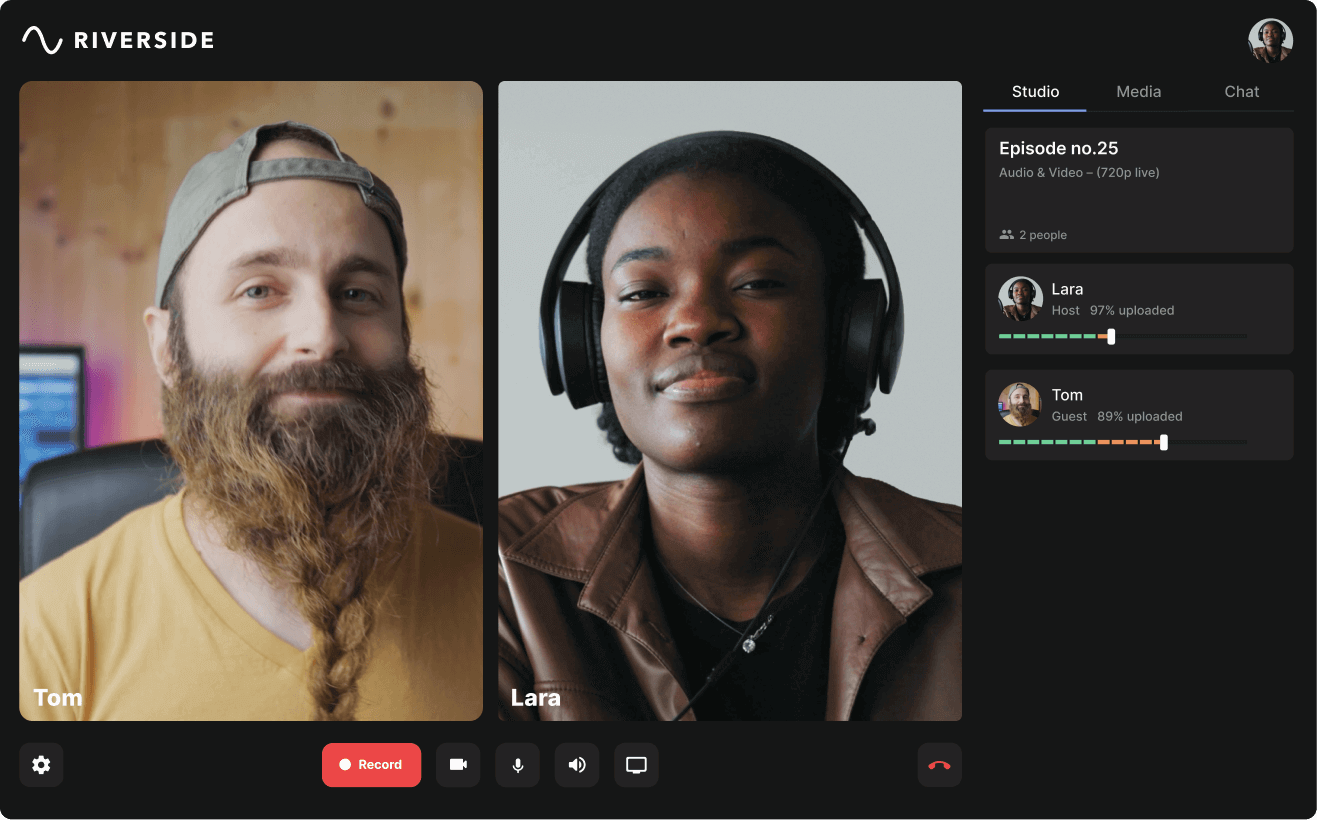Table of contents:
The difference between an edited and unedited video can significantly impact your vlog’s engagement.
Well-edited vlogs draw viewers in and keep their attention. To make your vlogs as polished as possible, you’ll need access to the right editing tools. No matter what your editing skill level is, or which device you are using, getting your hands on the right software should be a priority.
But where do you start?
Read on to discover the best vlog editing software available. We’ll review each platform and help you choose the best one.
What software can you use for vlog editing?
When it comes to editing vlogs, various tools are available. You must choose the right software to suit your device and preferences. To edit your vlogs, you could use an app, browser-based platform, or downloadable software to edit your vlogs.
There are differences in the price and complexity of these types of software. Because of this, it’s worth taking the time to consider your options, budget, and end goal. We’ve listed some of the best vlog editing software below to make choosing one a little easier.
How to choose vlog editing software
With so many choices, how can you choose the best vlog editing software? Well, before you become overwhelmed by pages of Google Search results, take a moment to consider some essential factors.
Understanding what you need from editing software will make it easier to find a great match. Read through the following factors and consider which matter the most to you. Keep this in mind as you search for software to narrow down your options.
Price
Vlog editing software can vary a lot in price. Some software is free, while others require an up-front payment or a monthly subscription fee. It’s worth noting that many companies offer a free trial of their software, and this can be a great way to test out its value for money.
If you’re a beginner starting out with editing, you may not want to invest a lot of money into software at this stage. If you are interested in paying for a product, it’s worth calculating your budget before you search for editing software.
Tools
It’s important to consider the tools you need from your editing software. Your skill level determines the tools you need.
Beginner editors often get on better with software offering a smaller range of tools. Are you looking for software capable of simple features like adding background music and cutting sections?
Or are you an expert editor looking for more advanced editing tools? These could include green screen capabilities, more complex transitions, or advanced level control over color and sound.
Keep this in mind when searching for software, as feeling comfortable with the tools on offer will benefit your workflow.
Compatibility
The software you’ll use needs to match the device you have. Not all software is available across multiple devices. For example, some software is only accessible on PCs or as a mobile app.
Think about the device you’re most likely to edit your vlogs on. You might want software on your phone for quick edits on the go. Or you may prefer a full-sized monitor, in which case you’ll need Mac or PC-compatible software.
Check the compatibility of software, especially if you’re planning to buy it. Otherwise, you may end up purchasing software you simply can’t use.
Best Vlog Editing Software for Mac and Windows PCs
Whether you’re a beginner or pro editor, using the right software is essential to making great videos. Editing your video to make it more professional and eye-catching is an effective way to grow your audience.
Check out the best vlog editing software we’ve listed below. You’ll find recommendations to help both novice and expert editors take your videos to the next level.
Riverside
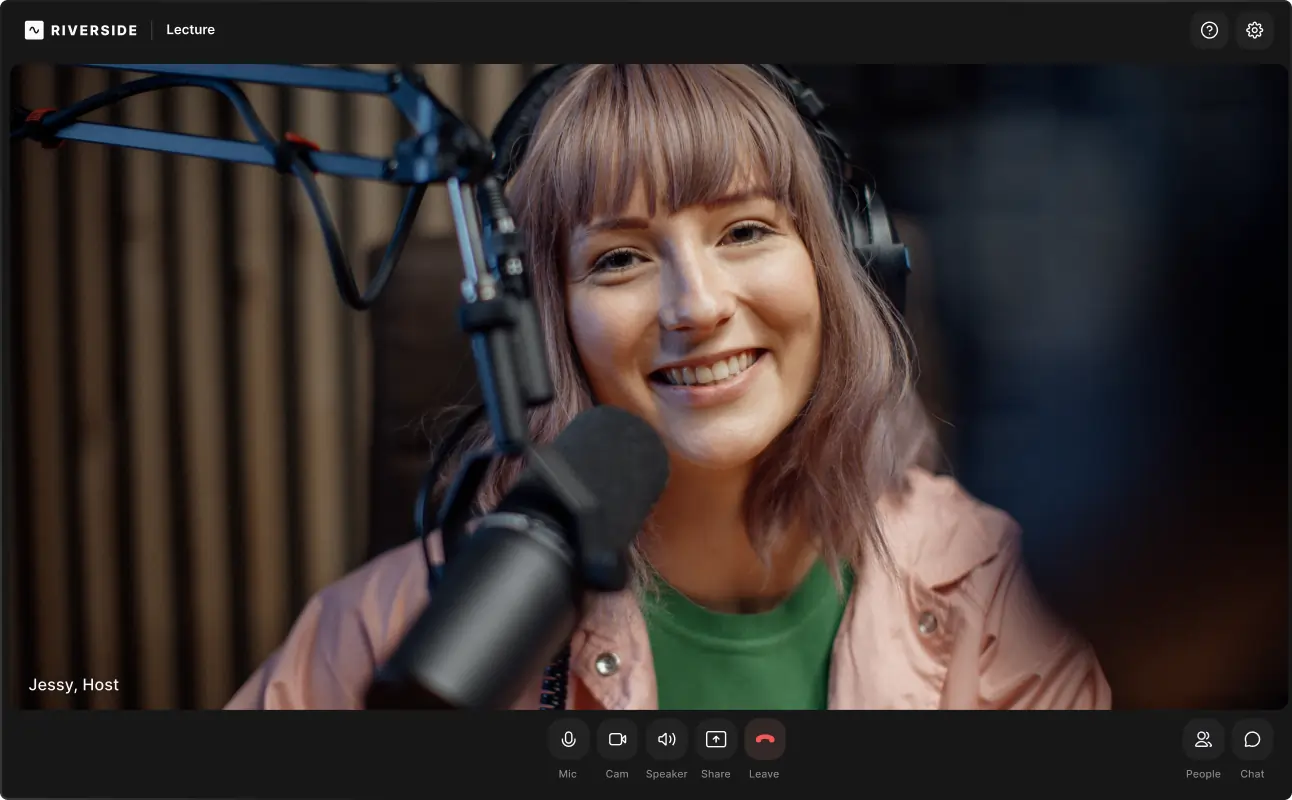
Price: Free, paid plans from $15/mo
Compatibility: Windows & MacOS
Skill level: Beginners and pros
Riverside is a versatile recording platform with a range of built-in editing tools available. The user-friendly interface offers simple yet professional vlog editing software designed to make your life easier.
Our text-based video editing software uses AI transcriptions to make editing as simple as going through your recording transcript Any text you delete in your transcript automatically removes the corresponding video and audio in your actual recording. Youc an also use these transcripts to search and find a specific phrase.
Once you're done trimming your video, Riverside offers tools to customize your layout and fine-tune your audio seamlessly. You can also push your long-form video further with quick clips. Short form video is all over social media and it's a great way to pull viewers into your long-form content. With Riverside's Magic Clips, all you need to do is press a quick button and let Ai do the rest. The tool identifies key moments in your recording and turns them into short shareable clips.
Pros
- Seamless recording and editing on one platform
- Text-based editing so anyone can create professional content as easily as editing a text document
- Easy to create short shareable clips for social media
- Automated tools for quick and simple adjustments
- Background and logo customization
- Automatic background noise remover and audio fine-tuning
- Accurate transcriptions in over 100 languages
- No downloads necessary
Cons
- The Riverside app for iOS and Android does not currently have editing capabilities.
- Limited export formats
How to record and edit vlogs seamlessly with Riverside
Riverside supports high-resolution video recording and editing so you can achieve a professional end product. You can record up to 4K video locally, without worrying about internet connection getting in the way. The recording records directly from your device, so even if your connection flags your quality isn’t affected. Plus, if you’re a vlogger with limited equipment, Riverside has a Multicam mode feature to turn your phone into a second camera angle.
You can also capture separate audio and video tracks for each participant which gives you better post-production editing control. Though, you don’t need an advanced editor for professional results.
Here’s a step-by-step guide on how to record a vlog using Riverside:
Sign up for a free Riverside account or log in with your details if you already have one.
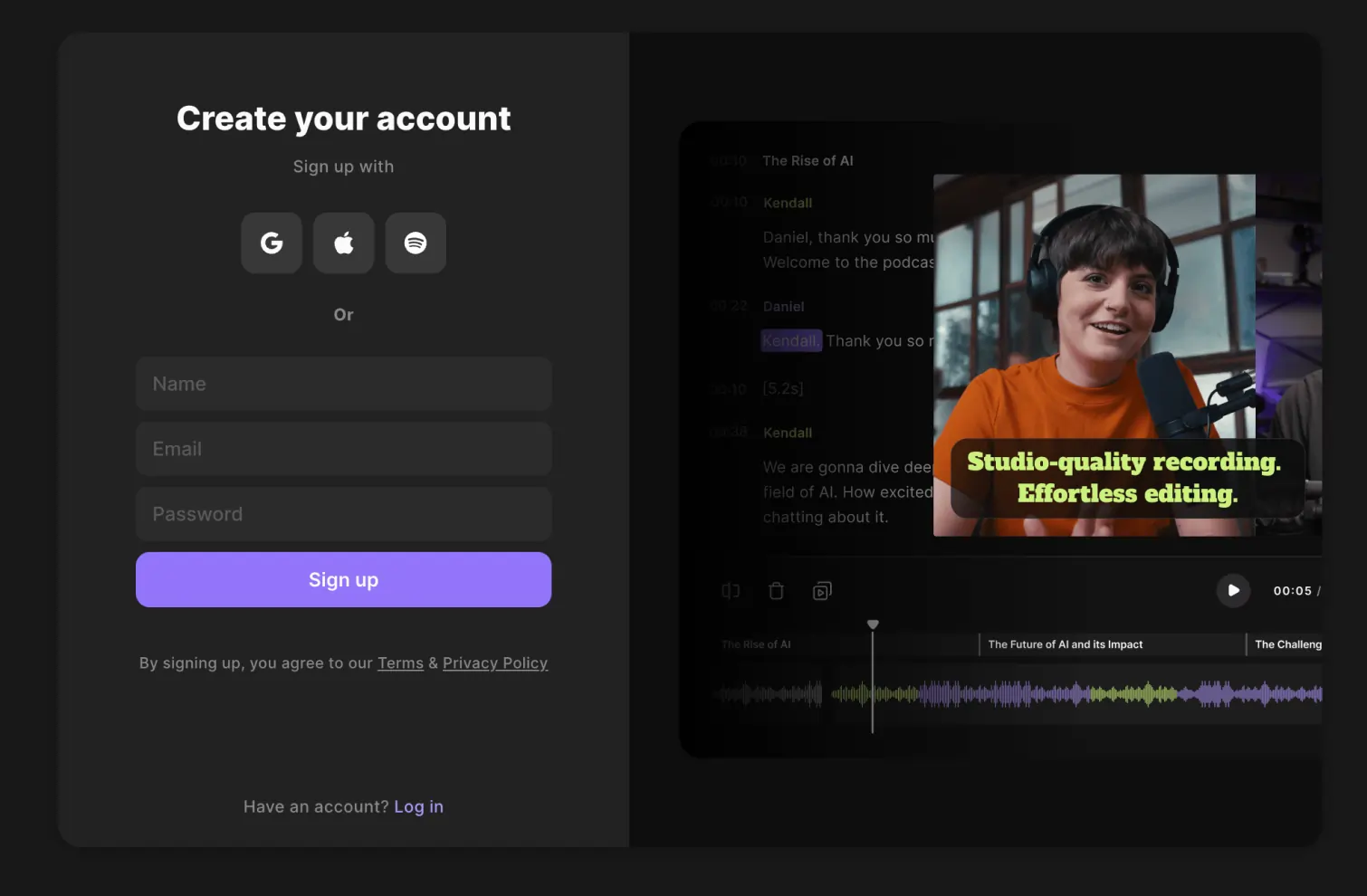
Create a new studio by clicking "+ New studio" and naming it.

When you're ready to record your vlog, click "Join Studio." Select whether or not you are wearing headphones. If you're not, Riverside will enable the Echo Canceling feature to minimize unwanted noise.
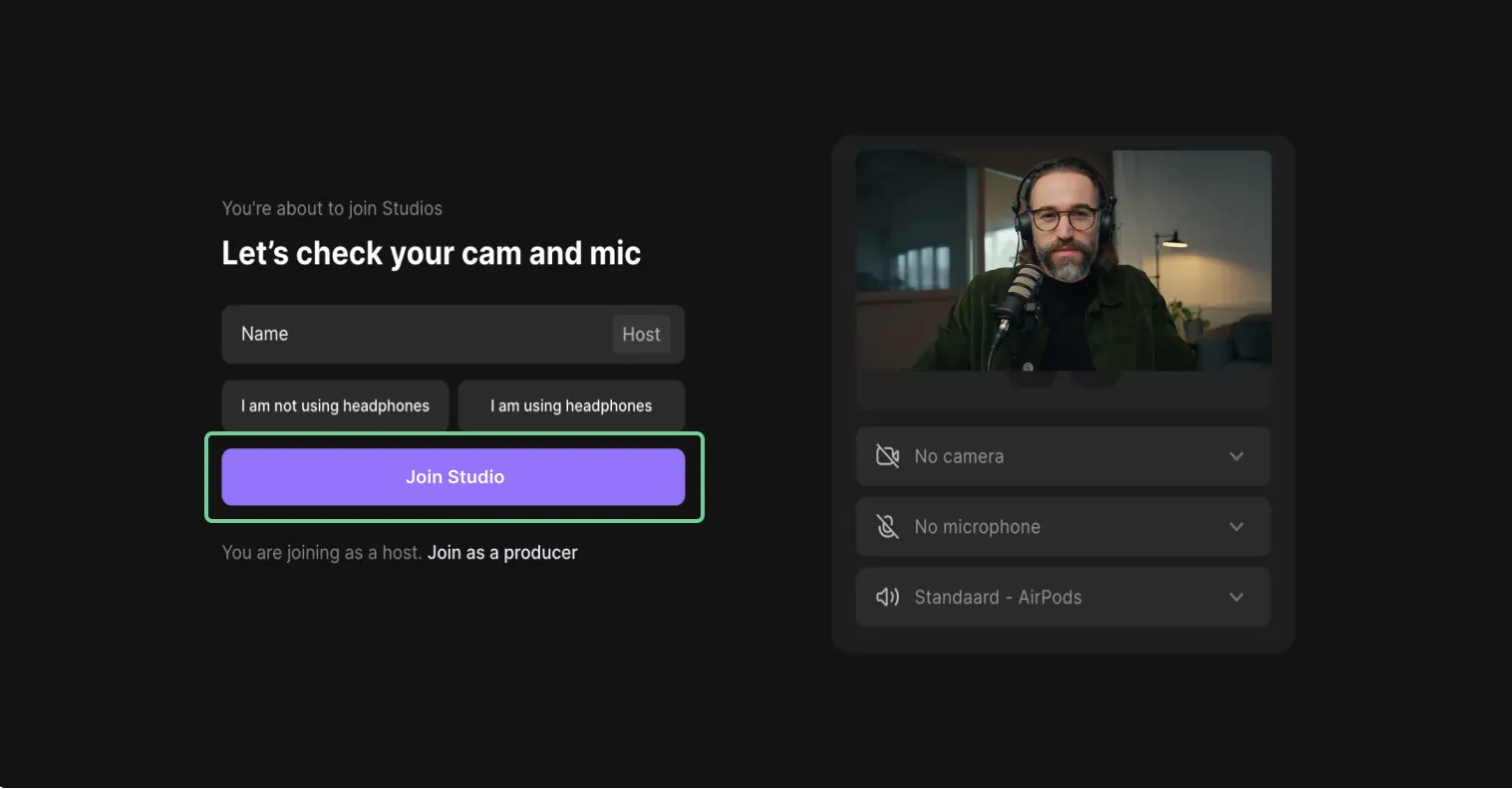
Start recording by clicking the red record button at the bottom.
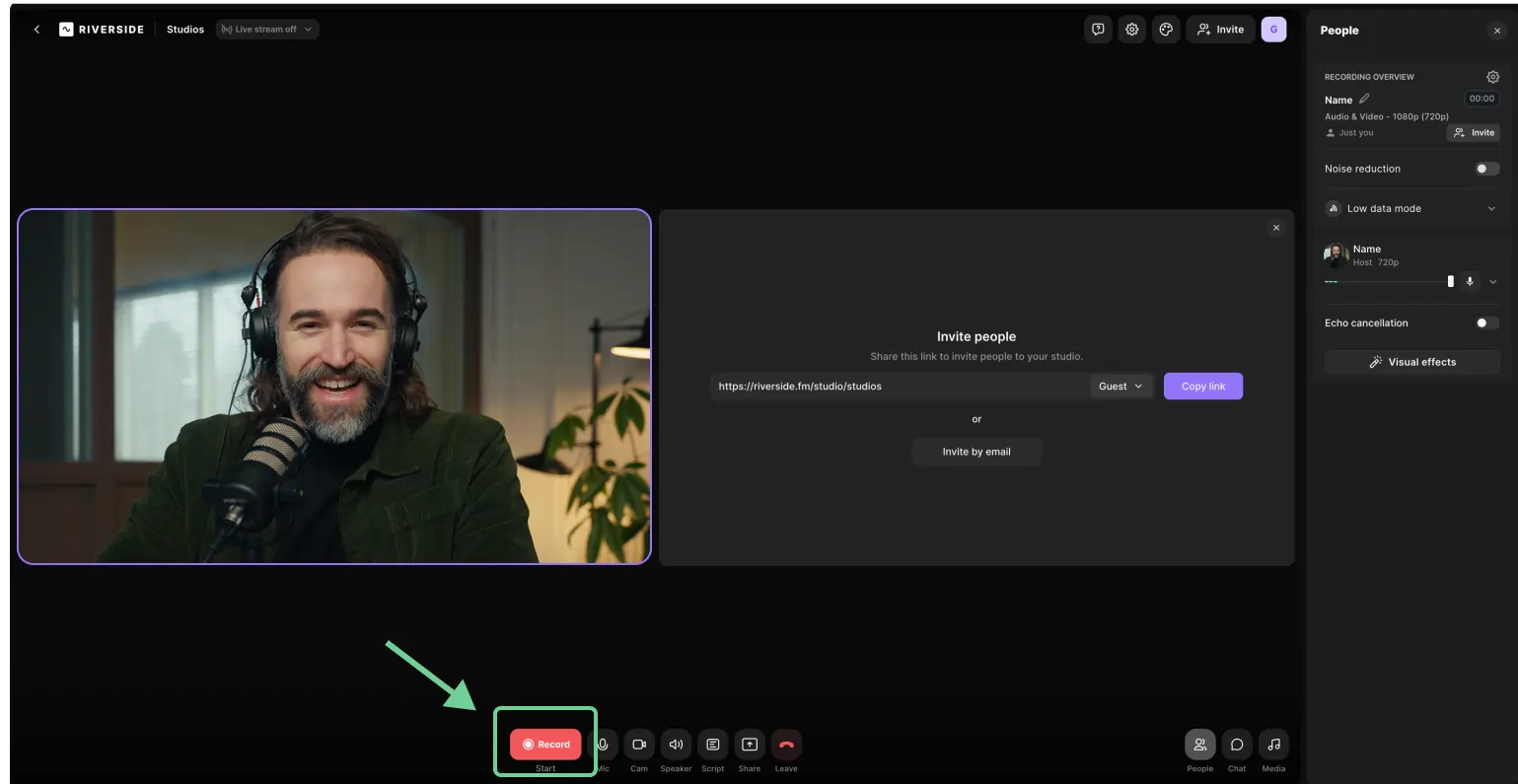
You can see the upload status of your recording in the top right corner throughout the session. When you’re done recording, click the red record button again.
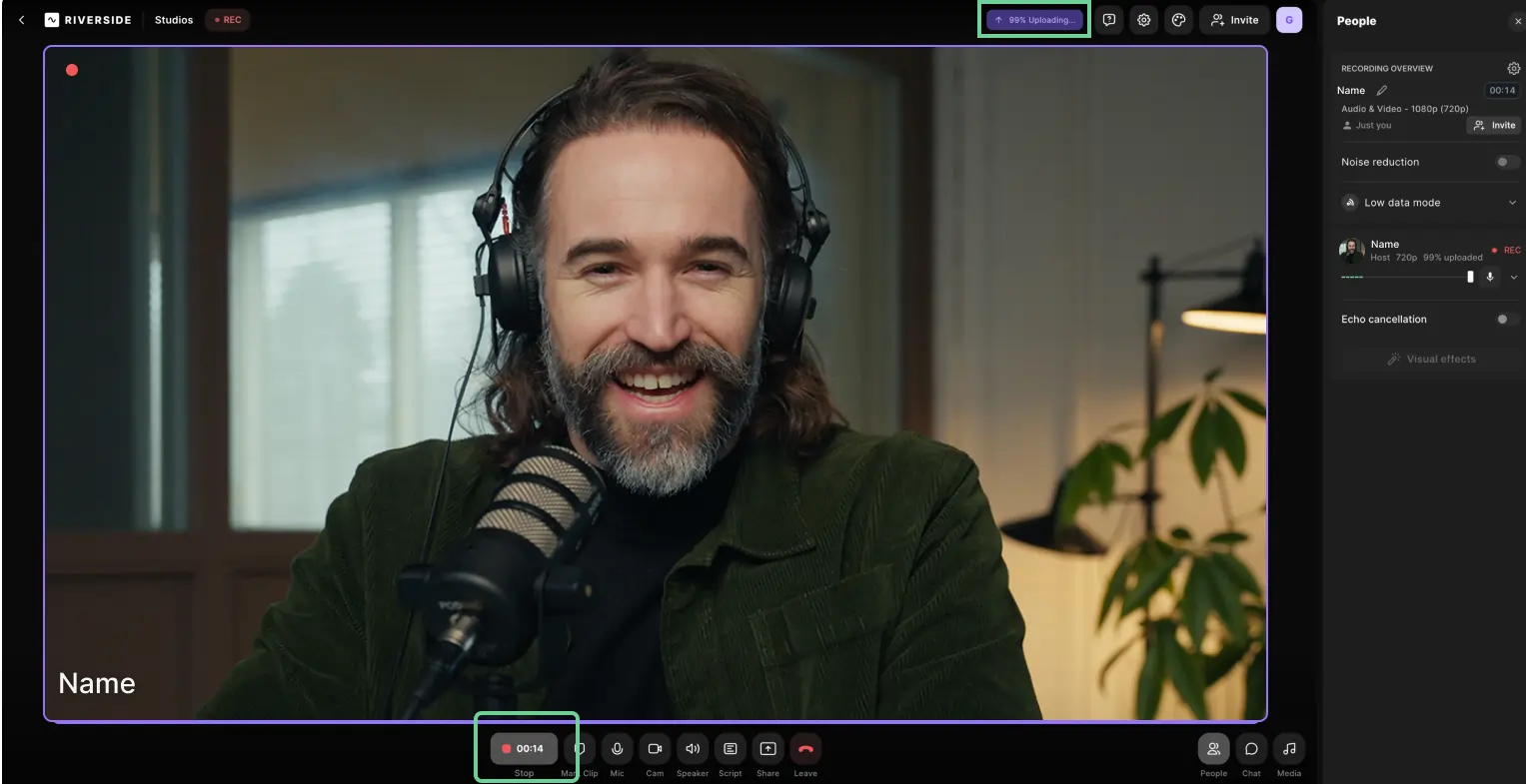
Once the recording has been uploaded fully, click the "Leave button" (red phone receiver icon) to leave the studio and end the session.
When you're done recording, you can view all your studio-quality recordings, download separate audio and video tracks, or head to the Riverside editor to edit your vlog without leaving the platform.
Click the purple “Edit” button on the top right-hand sid, which takes you to the editor.

if you want to trim and cut your video, there are multiple ways to do that. One is edit is by editing the transcript, which is called "text-based editing." Deleting words on the transcript, available on the left side of the editing workspace, deletes the corresponding section of the video.
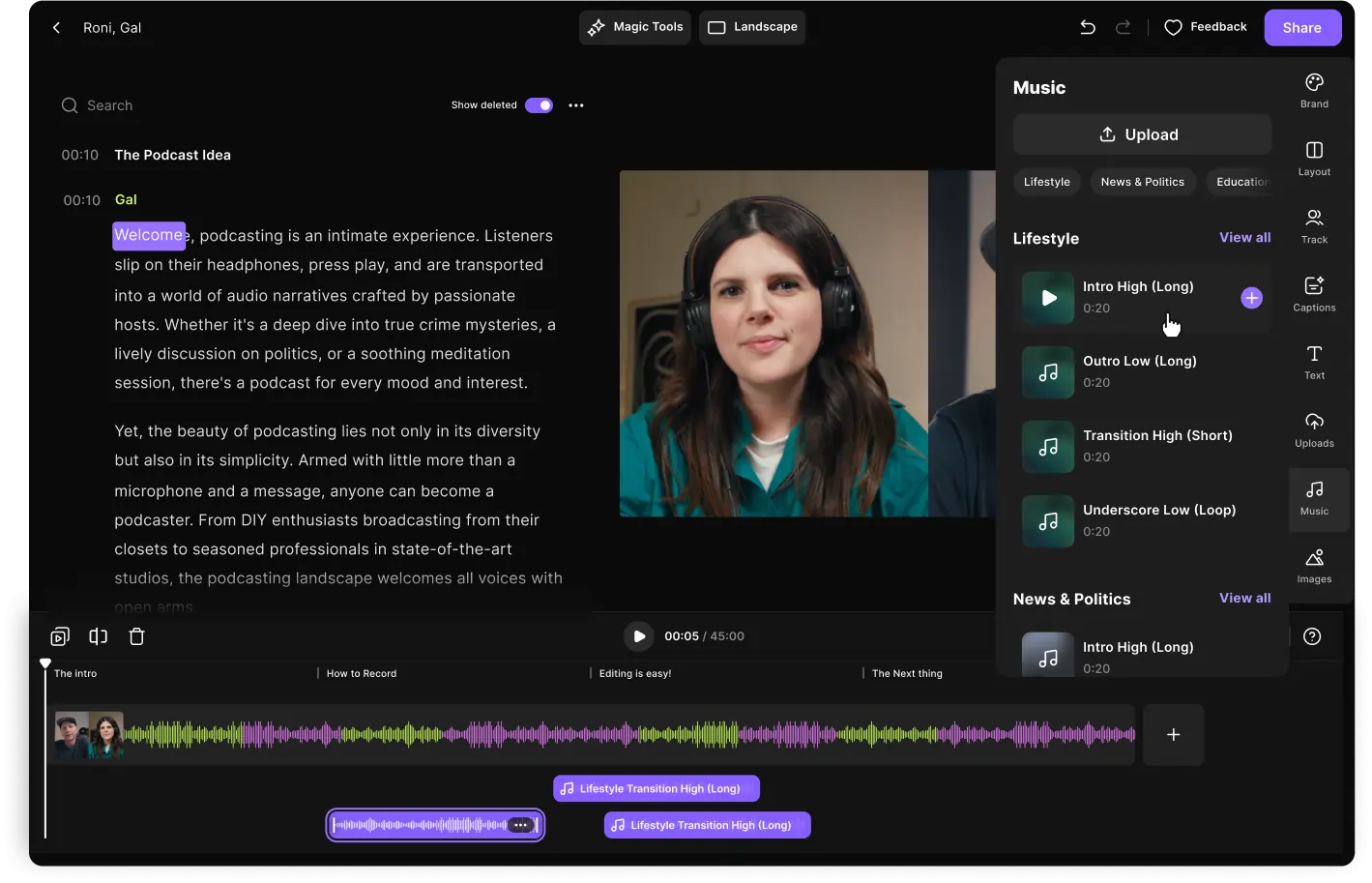
You can also use the timeline editor. To split the video, move the play head to the section where you want to split it, and then press the “Split” button on the left-hand side above the timeline. After splitting, you can delete the unwanted portions of the video or move footage around. To trim the video, move your mouse to the edges of the clip. Then, drag the edges to your desired start and end point.
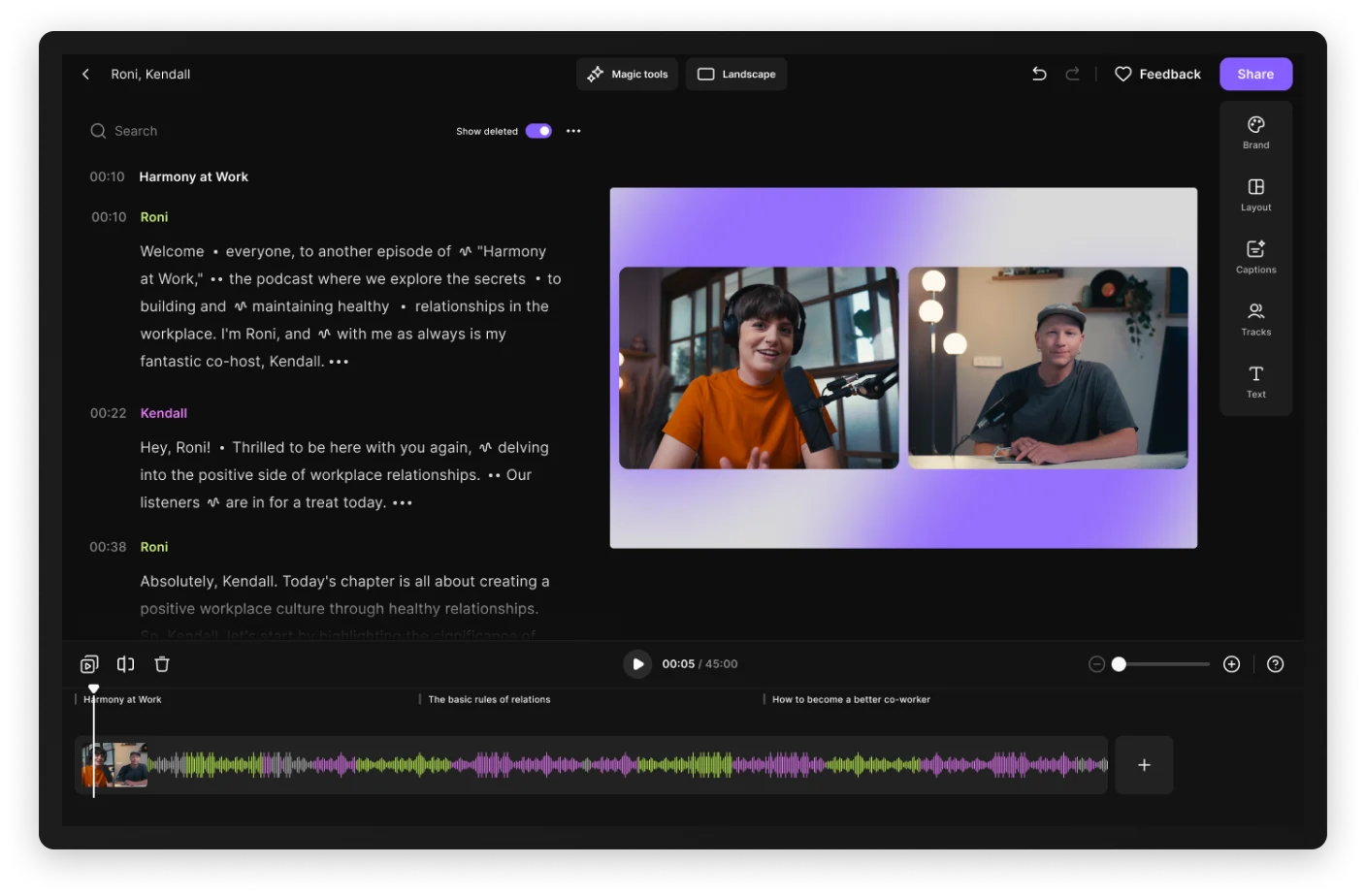
On the right side of the workspace, there are options to add “Text” and “Images” These are stock images but you can upload your own media. To add images, video, and audio from your desktop, click on “Uploads,” choose the desired tab, and then click on “Upload.”
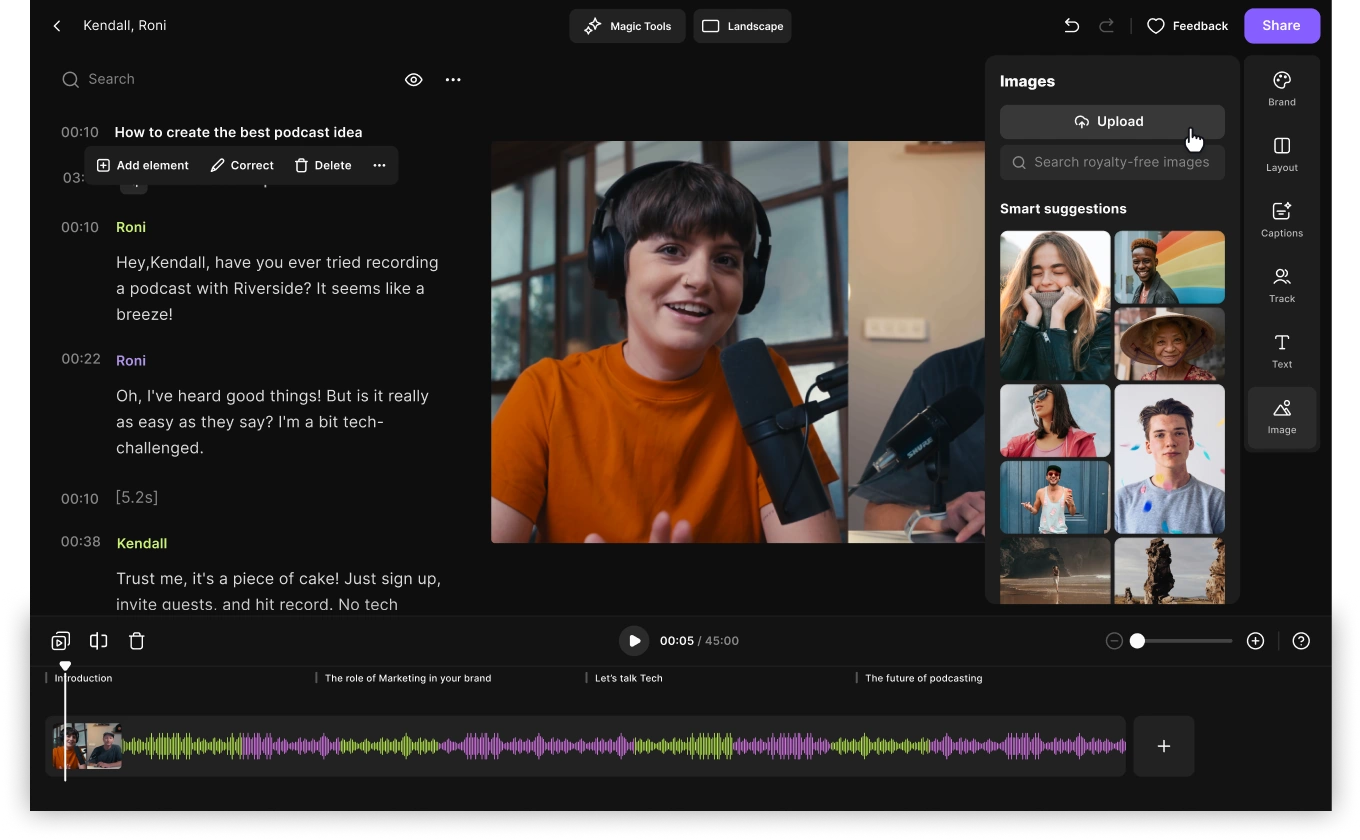
You can change the background and add a logo to your video by clicking on “Brand,” and then uploading the logo or the background image you want using the “+” icon. Riverside also offers background themes that you can use to color your video background in adherence with your brand colors.

The Riverside editor also offers AI-powered audio editing and enhancements with its Magic Audio tool. Click on “Magic Tools” for options to remove pauses, filler words, unwanted sounds, and background noises from your vlog recording.
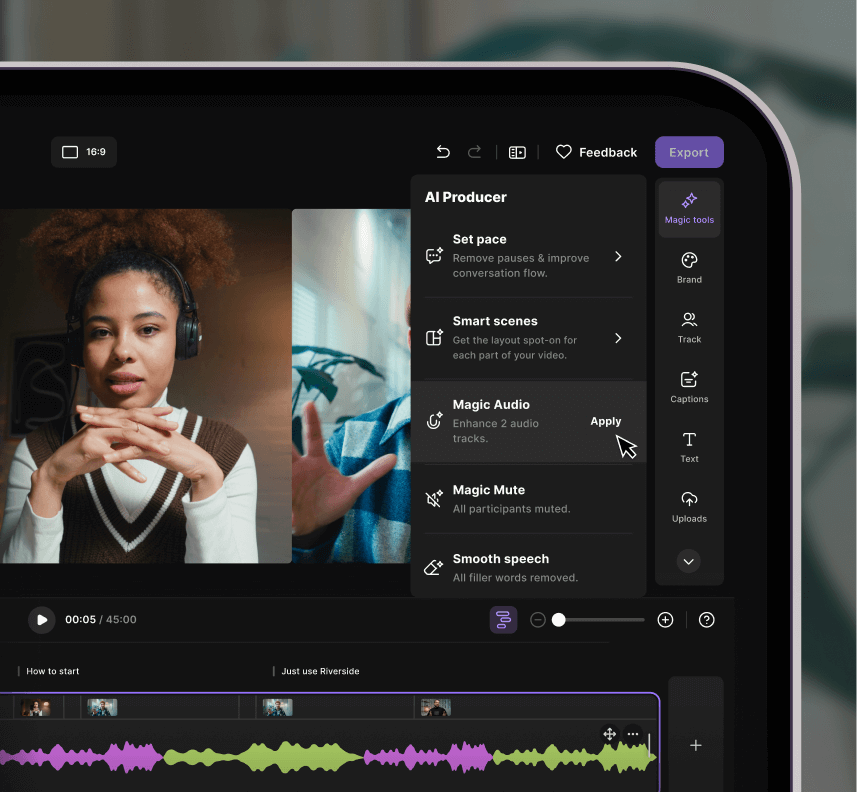
After making all the changes, tap on “Export” on the right-hand side. Choose your desired settings, then click on the purple “Export video” button.
With Riveside, you can also use AI to automatically create short, shareable social media clips out of your vlogs using the Magic Clips tool.
Adobe Premiere Pro
.webp)
Price: From $20.99/mo
Compatibility: Windows, MacOS
Skill level: Professional
Adobe Premiere Pro is a strong choice for a powerful editing platform offering expert-level tools. This software has a range of impressive features, from transcription and caption tools to special effects, including creative transitions. The monthly subscription offers good value for money with cutting-edge technology at your fingertips.
Pros
- Customer support services
- Fast and responsive
- Video and music libraries
- VR video and audio editing capabilities
- Wide range of advanced-features
Cons
- Only available with subscription
- Confusing for beginner editors
iMovie
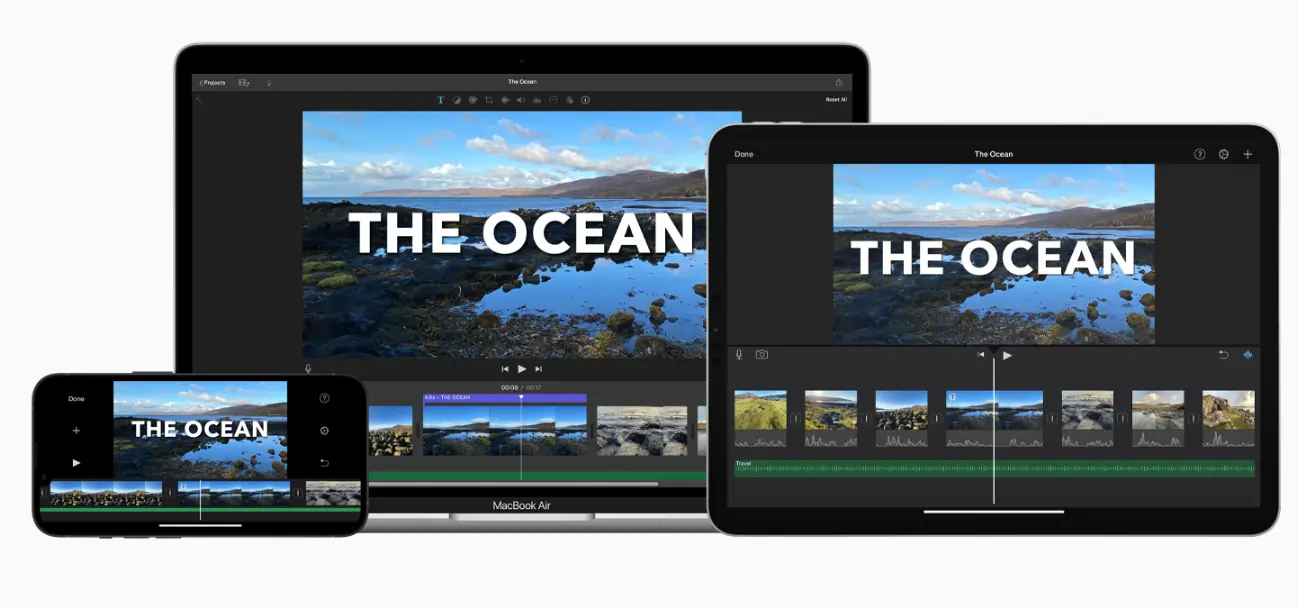
Price: Free
Compatibility: iOS & Mac
Skill level: Beginner
iMovie is a simple and very convenient editing tool for anyone with an iOS or Mac device. Completely free, and usually pre-installed, this software is ideal for making simple edits to your vlogs. You can add background music, cut unwanted sections, and more with this straightforward app.
Pros
- Comes pre-installed on all new Macs, iPhones and iPads
- Simple, user-friendly interface
- Plenty of free video templates
- Tutorials available for beginners
Cons
- Can only support up to two video tracks
- No multicam capabilities
- Limited editing features and export formats
Final Cut Pro
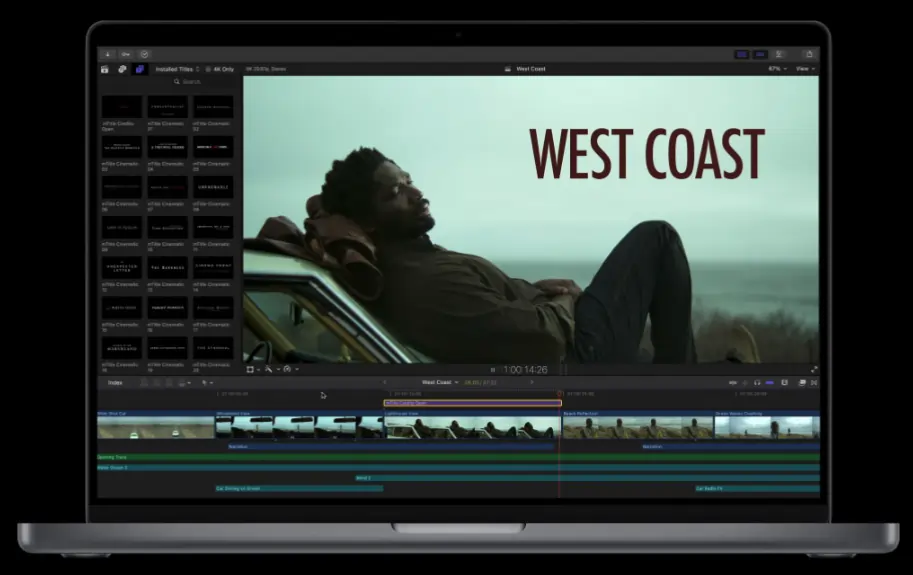
Price: $299.99
Compatibility: MacOS
Skill level: Professional
Final Cut Pro is a popular choice among YouTube vloggers, and for a good reason. This platform can be overwhelming for beginners but offers countless tools for advanced editors. If you’re an experienced editor looking to edit multicam clips, 360° video, or high-definition media with precision, this software is for you.
Pros
- Tools suitable for film or television industries
- Media organizing tools
- Export multiple videos at once
- Automatic and manual editing tools
- Magnetic Timeline for removing gaps between clips
Cons
- Not available on Windows devices
- Expensive compared to competitors
VSDC Free Video Editor
.webp)
Price: Free
Compatibility: PC
Skill level: Beginner
VSDC Free Video Editor offers many professional tools for free within a beginner-friendly interface. This software is a great training ground for videographers to learn the editing ropes. With this editor, you can combine video clips, audio files and images. You can layer media, animations, and other elements with ease.
Pros
- Updated regularly
- Non-linear editing
- 360 video editing
- Color correction
- Export directly to YouTube
Cons
- Not available on Mac devices
- Interface is not as streamlined as other software
Sony Vegas Pro

Price: From $249
Compatibility: PC
Skill level: Professional
Sony Vegas Pro is a powerhouse video editor designed for experts. This non-linear editing software comes with a steep price, but it’s worth the cost for some advanced creators. You can switch between the different media you upload, making tasks like creating vlog thumbnails easier. Plenty of transitions and video effects are available to add drama to your vlog.
Pros
- Active community forums and support material
- Impressive range of features
- Online collaboration tool
- Vegas Hub allows you to store media online
Cons
- Not available on Mac devices
- New users can face a learning curve
- Rendering can take a while
DaVinci Resolve
.webp)
Price: $295
Compatibility: MacOS, Windows & Linux
Skill level: Professional
DaVinci Resolve is an advanced software suitable for vloggers who already have some editing skills. This software offers helpful tools, including color correction, facial recognition software, and even an automatic trim cursor. Plenty of creators, including film and TV videographers, use this program. It’s an excellent option for anyone with cinematic or highly creative goals for their vlog.
Pros
- Precise editing tools
- Lifetime license after a one-time payment
- Shaky video stabilization
- Picture-in-picture effects
Cons
- Interface is not highly intuitive
- A learning curve even for some professional editors
EaseUS Video Editor
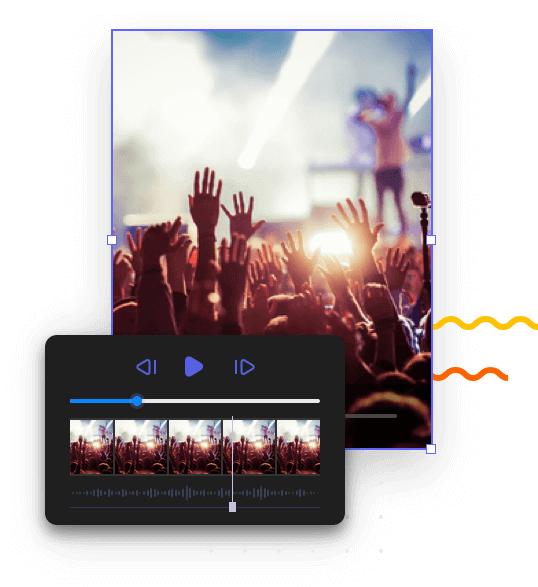
Price: $29.95/mo
Compatibility: PC
Skill level: Beginner
EaseUS is a simple video editor containing basic yet helpful tools. With EaseUS you can perform the editing essentials: cut and trim videos, change their speed, and add effects and transitions. This software would suit creators editing vlogs for sites like YouTube. You can touch up your footage with EaseUS without getting in over your head with complex editing tools.
Pros:
- Simple, user-friendly interface
- Library of video templates
- A range of video effects
- Non-linear timeline
- Supports multiple video or audio tracks
Cons:
- Only available on Windows
- Pricier than other software offering similar basic tools
Best Vlog Editing Apps for iOS and Android
Are you looking to edit on the go? An editing app is a handy way to make changes to your vlog even when you’re away from your desk. We’ve listed some of the best vlog editing apps for iOS and Android so you can pick what’s on offer.
InShot
Price: Free; paid plans from $3.99/mo
Compatibility: iOS and Android
Skill level: Beginner
InShot is an easy-to-use app for beginner editors. You can use it to add special effects to videos, trim and cut your footage. InShot is particularly handy for making social media videos. With the app, you can resize your vlog to fit on Instagram, TikTok, and more.
Pros
- Simple yet sleek interface
- Tools are easy to find and use
- Trim, clip, rotate, and adjust speed of footage
- Comprehensive tools including contrast, shadows, filters and effects
Cons
- Must pay to remove watermark from videos
- Ads on screen with the free version
- Export process can be confusing
Adobe Premiere Rush
Price: Free; paid plans from $4.99/mo
Compatibility: iOS and Android
Skill level: Professional
Premiere Rush is an ideal app for editing professionals away from their computers. Drag and drop files to edit them. Work with multiple video tracks and create effects like picture-in-picture, title cards, and transitions. While straightforward, the app offers plenty of useful tools - especially if you upgrade to the premium version.
Pros
- Thousands of royalty-free soundtracks available
- Multiple track capabilities
- Easily resize videos for social media
- Share directly to social media
Cons
- Frequent bug issues have been reported
- Importing and exporting videos can take a while
Canva
Price: Free
Compatibility: iOS and Android
Skill level: Beginner
While simple, the Canva editing app offers many features to make your vlog more engaging. Enhance images, trim videos, add free stock videos and more using the tools on offer. You can even convert vlogs to an MP4 format with this app.
Pros
- Tutorial videos available
- Video Trimmer to trim, split, splice, or cut videos
- Lots of templates available
Cons
- Limited tools for advanced editors
- Doesn’t work offline
Splice
Price: $9.99/mo
Compatibility: iOS
Skill level: Professional
This award-winning app developed by GoPro has a range of editing tools available, from trimming and transitions to changing video speed. While moderately advanced, this app offers features professionals could use. For example, you can sync your video to the beat of a soundtrack or include animations.
Pros
- Large library of free music and sound effects
- Quick to learn how to use
- Can combine multiple videos
Cons
- Only available on iOS
WeVideo
Price: Free; paid plans from $4.99/mo
Compatibility: iOS and Android
Skill level: Beginner
WeVideo is a quick and easy-to-use app ideal for editing vlogs in a limited amount of time. With this app you can add text, transitions and special effects. You can even access some premium editing tools like green screen by paying a little extra. Multi-device cloud storage makes transferring media between your phone and computer simple.
Pros
- Cloud storage across multiple devices
- Easy-to-use interface
- Library of royalty-free videos and music (with the paid plan)
Cons
- Free version has minimal tools
- Features such as green screen are behind a paywall
Best overall video editing software for vloggers
Choosing the best software depends on your needs. Though, we’ll say that if you’re looking for top-quality recording software with built-in editing tools, Riverside is a great start.
Riverside’s interface is simple and streamlined, making it great for beginners or advanced editors who want to save time. You can trim, clip, and resize your video effortlessly, plus you can add customized branding and logos with a few quick clicks. Riverside even offers an AI-speaker layout that automatically switches your display to the current person talking.
Best video editing software for vlogging beginners
iMovie is a great choice for vlogging beginners to edit their videos. While only available on iOS, this software typically comes pre-installed making it easy to find. The interface is simple yet contains all the basic tools most beginners will need.
The software features include video color settings, transitions, speed variation, background noise reduction, and audio modification. There’s plenty for a beginner to sink their teeth into and polish their vlog footage.
Best video editing software for vlogging professionals
Vlogging professionals looking for more advanced software with a range of editing tools will likely enjoy Adobe Premiere Pro. Content creators commonly use this software due to its sleek but comprehensive interface.
A monthly subscription is necessary but provides decent value for money. You’ll get access to features like effect presets, adjustment layers, color correction, and stabilizing footage.
Best free video editing software for vlogging
VSDC Free Video Editor offers some impressive features for free. You can choose from a range of video effects, transitions, and filters. The software can be used for color correction and even editing 360 videos.
This software is an excellent choice for anyone with an older PC. VSDC is comptabile to work with the lowest system requirements possible. If you’re struggling to find software that will run on your system, it’s worth trying this one.
A premium version of VSDC is available for $19.99 a year, which provides good value for money to access a wider range of tools.
Best practices for video editing a vlog
When it comes to editing your vlog, it’s all in the storytelling. Viewers love vlogs because they provide honest insights into the creator’s life. Vlogs can run a little longer than other types of video and typically have a slower pace. This is because viewers enjoy connecting with the creator in real-time.
What should you do when it comes time to edit your vlog?
While the creative process is very much individual, doing the following will give your video a professional look:
- Create a thumbnail to catch people’s attention when they’re scrolling.
- Cut long pauses or distorted audio for a streamlined video.
- Use transitions to move fluidly between scenes.
- Add background music to make your video more engaging.
- Stitch together footage from multiple cameras to create a sense of movement in the vlog.
- Add captions for your vlog to be more accessible.
- Resize footage to fit the right platform and create a comfortable viewing experience.
- Repurpose footage by sharing clips of your vlog on social media – this can help bring attention to your content.
FAQs for Vlogging Editing Software
What software do most YouTubers use to edit?
YouTubers have different preferences when it comes to software. Although some popular choices exist, like iMovie for beginner editors and Final Cut Pro for professionals, not everyone uses the same software. You can find some of the most popular vlog editing software in this article.
Where can I edit my vlog for free?
You can edit vlogs for free with some editing software and apps. They include iMovie, WeVideo and InShot. All three are good for beginners with tools for quick and easy video edits. Riverside also offers a free plan, which includes our time-saving Editor tool to trim and polish your recordings.
How do you edit a vlog as a beginner?
As a beginner, your main focus when editing a vlog should be making your content interesting to watch. Unlike very cinematic videos, there’s no need to use too many special effects in vlogs.
In fact, keeping things simple and personal is the best way to go as vlogs typically give a window into the creator's daily life. We’ve listed some tips in this article to help you get started with vlog editing, so why not check them out?
How do I edit a vlog video on my laptop?
You can edit vlogs on your laptop by using editing software. When you choose a platform like Riverside, you can access editing tools right from your browser. Other software may require a download in order to use it. Some offer cloud storage, so you can access and share media between multiple devices like your phone and laptop.


.webp)











.png)
---Riverside.png)