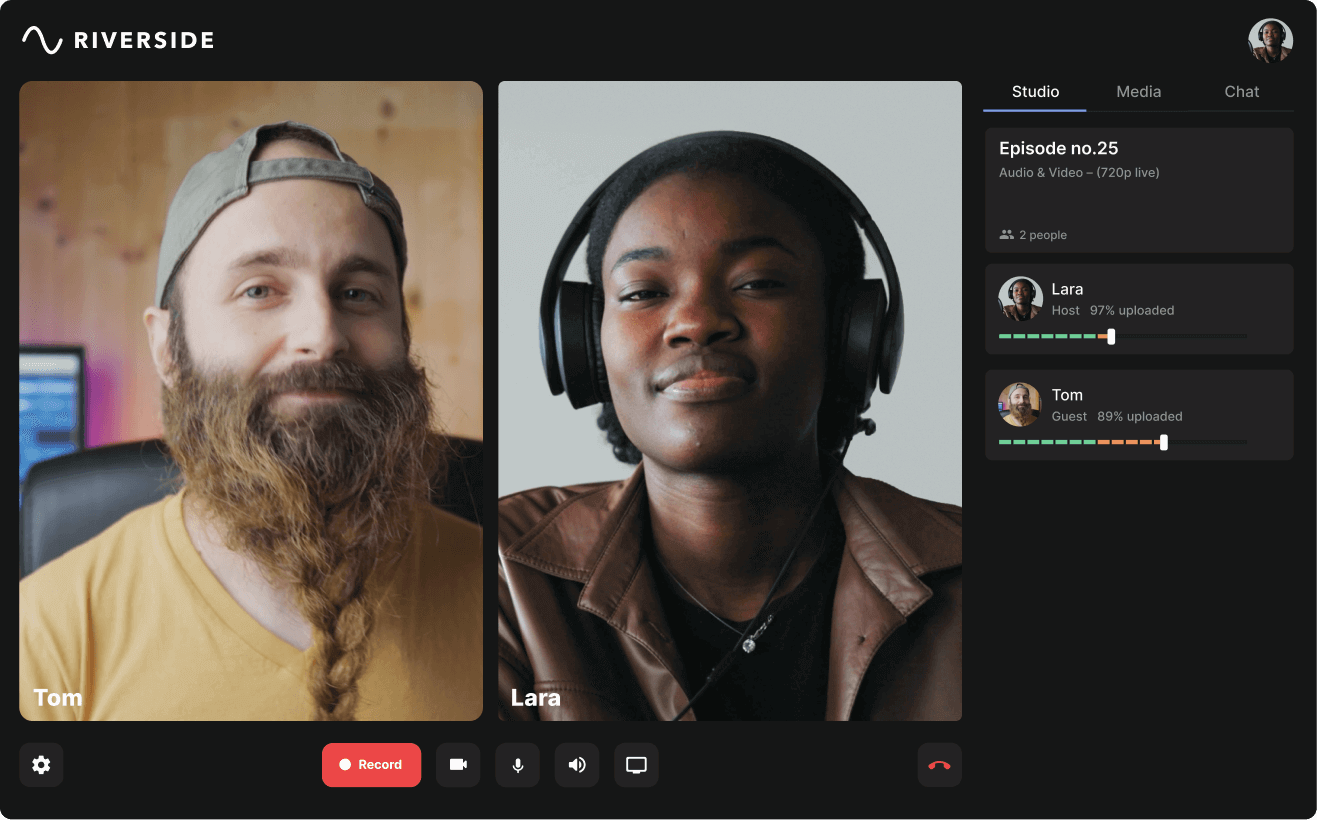Table of contents:
Have you ever felt confused or lost for words while giving an online presentation or hosting a meeting? A teleprompter program could help you stay on track!
Using a teleprompter app, you can keep your script close so you don’t lose track of what you’re trying to articulate. This can help you keep your communications clear and concise while ensuring you don’t lose focus or forget key points you need to share.
If you need to rely on a teleprompter to remind yourself what to say, you’re not alone. In fact, some teleprompter tools reported a 724% increase in usage in 2020 alone, followed by a 25% increase in 2021 and 44% increase in 2022.
Want to find out which teleprompters are best for Zoom calls and how to use them easily? Here’s what you need to know.
Can you use a teleprompter on Zoom?
The good news is that you can use many great teleprompter apps with Zoom!
Many of the most popular and user-friendly teleprompter tools offer Zoom compatibility. This means you can easily run them alongside or even as part of your call so that your script materials are always accessible.
Better yet, some teleprompter software programs are made for subtlety. You can use them without taking your eyes off the screen or letting your audience know that you’re reading from a script.
5 best teleprompters for Zoom
There are several great Zoom teleprompters available for you to choose from! Here are 5 of our top recommendations, including a few of their most impressive features.
1. PitchHub
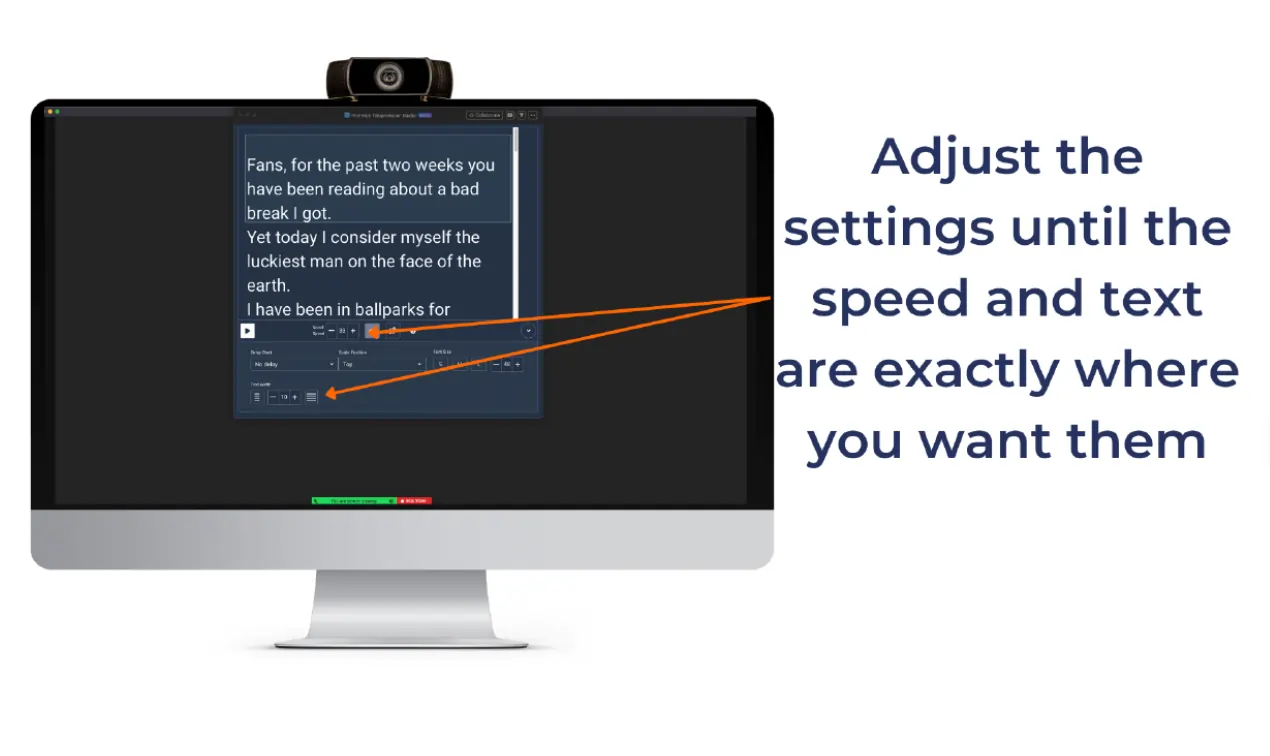
Price: From $4.99 / month
Ease of use: Beginner-friendly
PitchHub is a native Zoom teleprompter suitable for use during Zoom meetings, live webinars, video messages, and more. The tool is built into the Zoom platform, which allows it to provide unique functionalities. With PitchHub, you can easily display and scroll through your script without showing it to your audience or capturing it in a screen recording. You can also adjust many key details, making your script easier to read while you speak!
Key features:
- Script is hidden for other call participants, and Zoom recordings
- Ability to adjust font size, text width, guide position, and scroll speed
- Bookmarking tools that make it easy to access specific scripted materials
2. Teleprompter Mirror
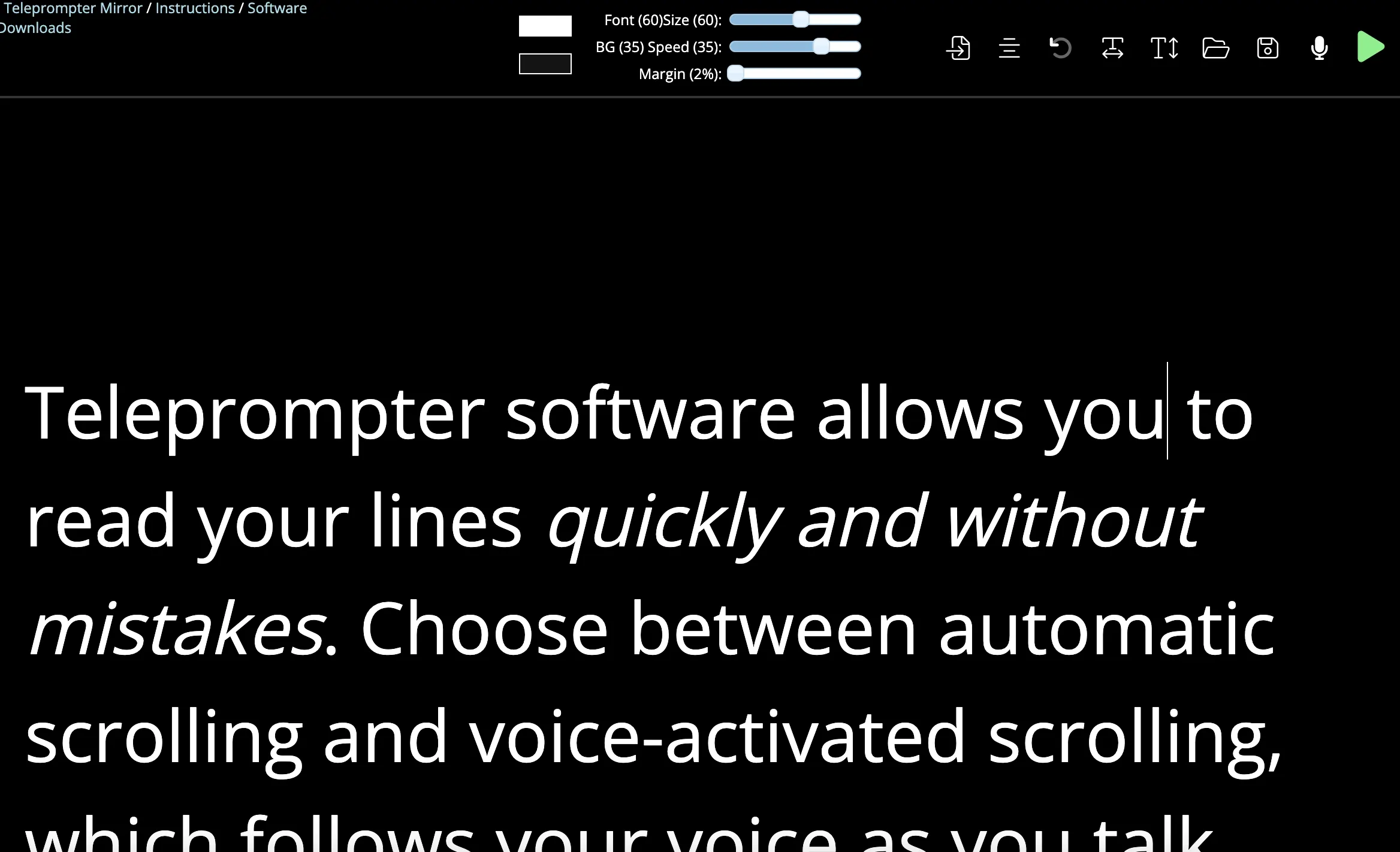
Price: Free
Ease of use: Beginner-friendly
Teleprompter Mirror is a free teleprompter tool made to simplify scripting! Regardless of where you’ve written your script, you can quickly and easily copy or paste text into the Teleprompter Mirror system and scroll as you speak. The system allows you to adjust key text details, including colors, font size, and scroll speed. Simply open the software before your Zoom call begins and stay on this tab for the duration of your speech.
Key features:
- Browser-based tool with no downloads required
- Voice-activated scrolling that allows text to keep up with your speech
- Easy-to-use text adjustment options and controls
3. Maekersuite Video Script Maker
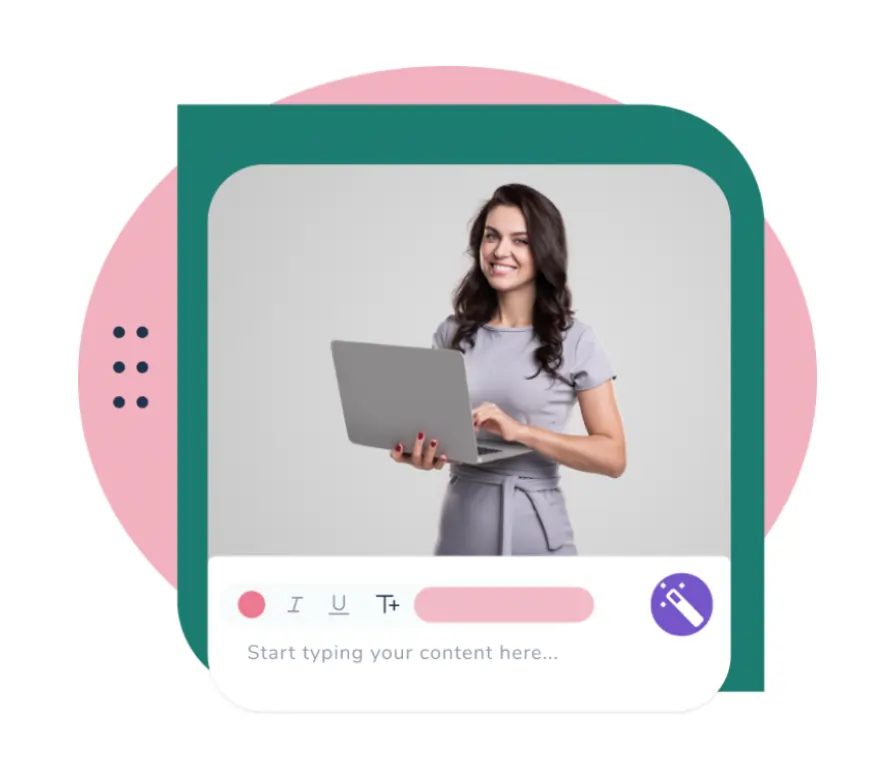
Price: From $9.99 to $79.99 / month
Ease of use: Beginner-friendly
The Maekersuite teleprompter is designed to make Zoom scripting simple! The platform provides editable script templates that can help you easily integrate your original content. Maekersuite’s app can be installed as a Chrome extension so that you can access your script while hosting a Zoom call. This extension will overlay your text so that you can see it without looking away from the screen.
Key features:
- Chrome extension for simultaneous access to Zoom and script materials
- Easy editing for premade teleprompting script templates
- On-screen text overlay that allows you to read without looking away
4. PromptSmartPro
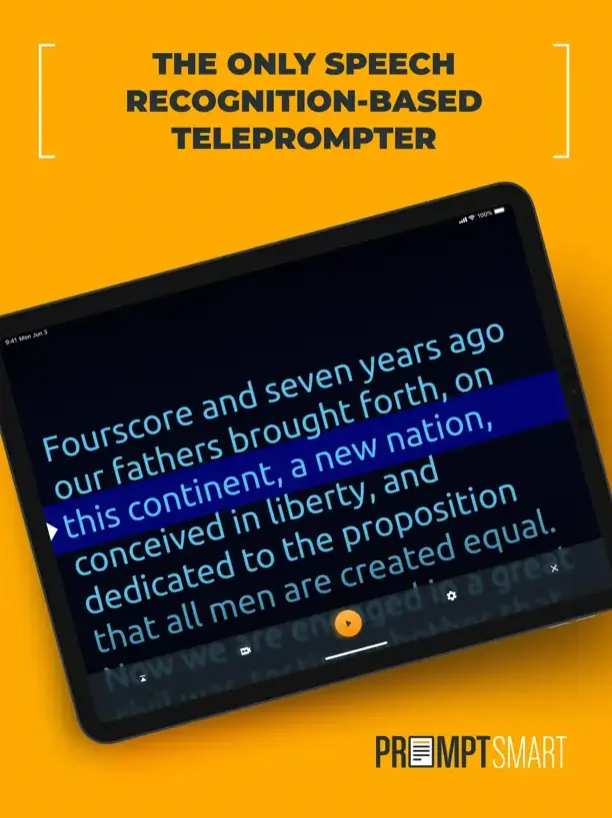
Price: From $29.99 with in-app purchases available
Ease of use: Intermediate
PromptSmartPro is an app-based tool compatible with both Apple and Android. The platform includes intuitive voice-tracking software, as well as user-friendly text controls. With PromptSmartPro it’s easy to stay on track with your script and never lose your place in the middle of an important speech.
Key features:
- VoiceTracking technology that informs scroll speed and controls
- Bulk script controls so that you can keep track of stored content
- Short trial period available, allowing you to try the app before purchasing it
5. Virtual Teleprompter Pro
.webp)
Price: From $6.99
Ease of use: Intermediate
Virtual Teleprompter Pro is a teleprompter app suitable for Mac and Windows users alike. The software tool can be easily integrated with Zoom, as well as other virtual meeting platforms. You can access an on-screen semi-transparent overlay, displaying your script easily over the top of your call screen so that you don’t have to look away to read your teleprompter.
Key features:
- Script overlay so you can keep your eyes on the call screen while reading
- Easy adjustments for opacity, scroll speed, and text size and color
- Integration with a wide range of platforms, include Zoom and Google Meet
How to use a teleprompter for Zoom: Step-by-step
Using a teleprompter for Zoom is easy! Follow these simple steps to get started.
Step 1: Choose the right teleprompter app or tool to suit your needs and goals.
Step 2: Follow any relevant instructions to download or install your chosen software solution.
Step 3: Write or input your script, and check it carefully to ensure that it covers everything you want to say.
Step 4: Use relevant software features to adjust elements like text size or color, as well as overlay details and scroll speed settings.
Step 5: Make sure you know how to access your script. Integrate with Zoom if possible, or have it open in another tab before your call begins.
Step 6: Navigate to your Zoom account, and follow the prompts to begin a new meeting.
Step 7: Use your chosen software system’s functionality to display your teleprompter script, and read from this during your call.
Simplify your workflow with Riverside’s built-in teleprompter
.jpeg)
Looking for options that go beyond the limitations of Zoom? Try Riverside!
Riverside offers many benefits, from studio quality video and audio to an intuitive text-based editor. You can record with up to 10 participants and you’ll receive separate tracks for each to make editing easier. But better yet, you don’t need an external teleprompter for recording.
With Riverside’s built-in teleprompter, you can access your script and other important call features all in one convenient location. Our teleprompter is easy to use. Simply add your script and click on the teleprompter to have one appear. You can adjust the font and speed at which your text rolls, so it best suits your style and helps you keep on track while recording.
“Riverside is far better than Zoom for recording interviews.” - Seth Godin, author, entrepreneur and marketing leader.
Riverside key features include:
- Built-in teleprompter online with adjustable font size and rolling speed
- Automatic AI transcriptions available almost instantly in 100+ languages
- Up to 4K recording resolution for crisper, clearer video quality results
- Up to 48kHz sound quality, ensuring clear and comprehensive audio
- Separate tracks for up to 10 participants, using local recording files
- Text-based editor so polishing your recordings is as easy as deleting text
- Automated tools for fine-tuning audio, trimming out silences and more.
- Producer mode so you can assign someone to adjust controls behind the scenes
- Presentation recorder, allowing you to easily capture screen share content
- Magic Clips feature, allowing you to create short-form clips from long-form videos
Best practices for recording online meetings with a teleprompter
When hosting and recording online meetings with a teleprompter, there are a few best practices you should keep in mind.
Following these tips and tricks can help you ensure you achieve the best possible results for your meetings, all while avoiding common problems and pitfalls along the way.
Prepare ahead of time
First, it’s important to plan ahead for success! Preparing ahead of time can help you eliminate problems before they occur and get your meeting off to the best start every time.
Allow time before your call is scheduled to take place, and use this to plan your script. Write your content with plenty of time to spare, and ensure you know how to use your chosen teleprompter software tool effectively.
Revise your script
Next, you need to think carefully about what you want to say and how best to articulate it. A good script can make all the difference when it comes to ensuring you host an engaging and successful call or meeting.
Follow a logical structure to produce a script that is clear, concise, and comprehensive. Include all important details, and revise your content a few times before your call to make sure you catch any errors or extraneous information.
Look at the camera
Looking at the camera is important when hosting a call! This demonstrates your professionalism and can help to show your audience that you are giving them your full attention.
Choose a teleprompter tool that allows you to display your script on the screen you’re using. An overlay may be especially helpful. This means that you can easily keep your focus on the screen, even while you’re reading your scripted materials.
Speak clearly and concisely
Clarity is essential, so make it a priority. When hosting a call or meeting, speaking clearly and concisely can help your audience understand your message and respect your point of view.
Use your script to ensure that you are communicating in the best, most effective way you can. Project your voice instead of mumbling, and ensure that your spoken materials are clear and engaging from start to finish.
Be ready to adapt
Sometimes, things don’t go quite according to plan! A readiness to adapt can help you roll with the punches and avoid becoming confused or overwhelmed if your meeting gets off track.
Before your call begins, make a plan of what to do if something goes wrong with your teleprompter and you can’t access your script right away. Similarly, don’t be afraid to add to your script as you go if audience members have questions during your speech.
FAQs on teleprompters for Zoom
Still unsure about using a teleprompter for Zoom? Here are our answers to a few frequently asked questions.
How do I read a script while looking at my camera Zoom?
With the right software tools to help you, it’s easy to read a script while keeping your focus on your Zoom screen or camera. All you need to do is find a teleprompter app or tool that allows you to display your written script on the screen at the same time as your call. Then you can read your script as you go, all without taking your eyes away from your audience.
How do I add a script to Zoom?
Generally speaking, it’s not possible to add a script directly to Zoom unless you’re placing it in the call’s chat for everyone to see. Although, the PitchHub Teleprompter does offer a Zoom plugin! Alternatively, you can use an app or extension like one of those listed above. These can help you display a teleprompter script while you host a Zoom call or meeting.
Final thoughts
Using teleprompter software can give you the edge when it comes to speaking confidently in an online setting.
When you find the right tools, you can set yourself up for success no matter what topic you’re covering or who you’re speaking to. A teleprompter can guide you through even a challenging presentation so that you know you can cover all the most important details.
Are you interested in accessible studio-quality recording tools, as well as in-built teleprompter software? Try Riverside today, and enhance your content for optimal results.
















.webp)